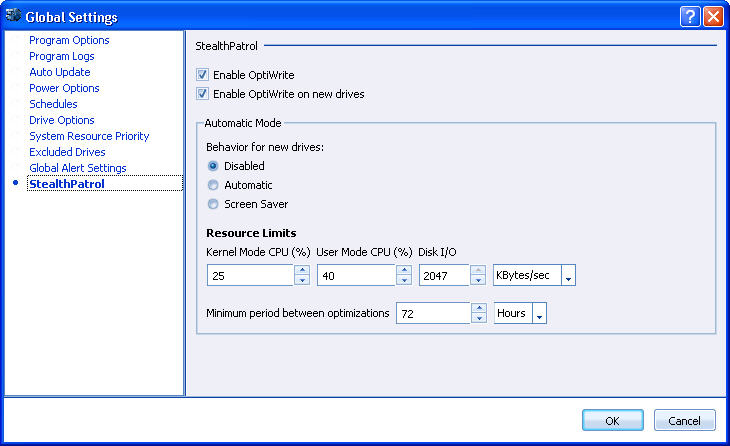
To access this page: open the Global Settings screen and click StealthPatrol in the left.
StealthPatrol settings in PerfectDisk can be configured on this page. PerfectDisk's Auto-Optimization features Automatic Mode and Screen Saver Mode.
Auto-Optimization runs background optimization when either the computer is idle or the Windows screen saver is active. OptiWrite prevents fragmentation from occuring in the first place - keeping system performance at maximum.
Note: Screen Saver Mode is only available in PerfectDisk 12 Home Premium, PerfectDisk 12 Pro and PerfectDisk 12 Pro for Networks.
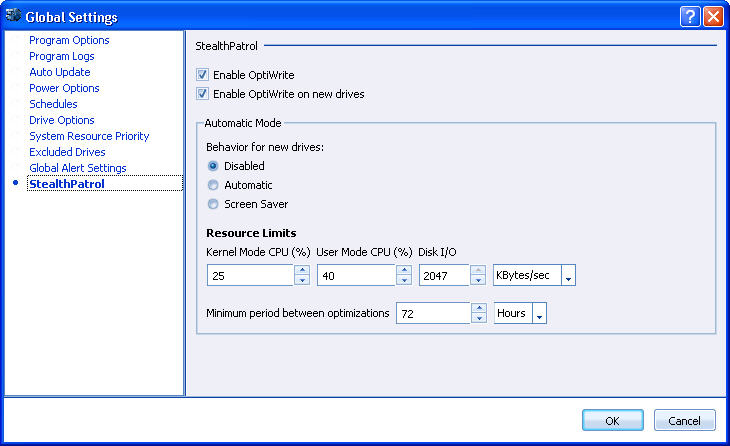
The following options can be configured here:
|
Item |
Description |
|
Enable OptiWrite |
PerfectDisk's new OptiWrite technology prevents fragmentation before it even occurs, preventing degradation of system performance. OptiWrite does this without impacting system performance. By preventing file fragmentation from even occurring, system performance is maintained while eliminating the need to defragment files after the fact. As a result, less system resources are used in the long term, saving both in energy costs and in the time or need required to eliminate fragmentation. Clear the check box to disable this feature. |
|
Enable OptiWrite on new drives |
By default, OptiWrite automatically prevents fragmentation on any new drives attached to the machine too. Clear the check box to disable this feature. |
|
Auto-Optimization |
Set the following auto-optimization settings for the PerfectDisk: Behavior for new drives - To enable Auto-Optimization on newly detected drives, select Automatic to enable optimization when the system is idle or Screen Saver to enable optimization when the Windows screen saver is active. Screen Saver Mode is only available in PerfectDisk 12 Home Premium, PerfectDisk 12 Pro and PerfectDisk 12 Pro for Networks. The following Resource Limits can be configured for Automatic Mode: § Kernel Mode CPU (%) - By default, this is set to 25%, which means that kernel mode CPU usage must be below this limit for Automatic Mode to run. § User Mode CPU (%) - By default, this is set to 40%, which means that user mode CPU usage must be below this limit in order for Automatic Mode to run. § Disk I/O - By default, this is set to 2047 Kbytes/sec, which means that Disk I/O usage must be below this limit in order for Automatic Mode to run PerfectDisk running in Automatic Mode will only optimize as long as resource usage are below these limits. |
|
Minimum Period Between Optimizations |
Displays the minimum period between the optimization runs for Automatic and Screen Saver Modes. By default it is set to 72 hours (3 days), which means that if the computer drive has not been optimized within that period, then Auto-Optimization will optimize your drives using the Mode configured |
Refer to Configuring Auto-Optimization
Related Topics:
§ Configuring OptiWrite to Prevent Fragmentation
§ Configuring Screen Saver Mode