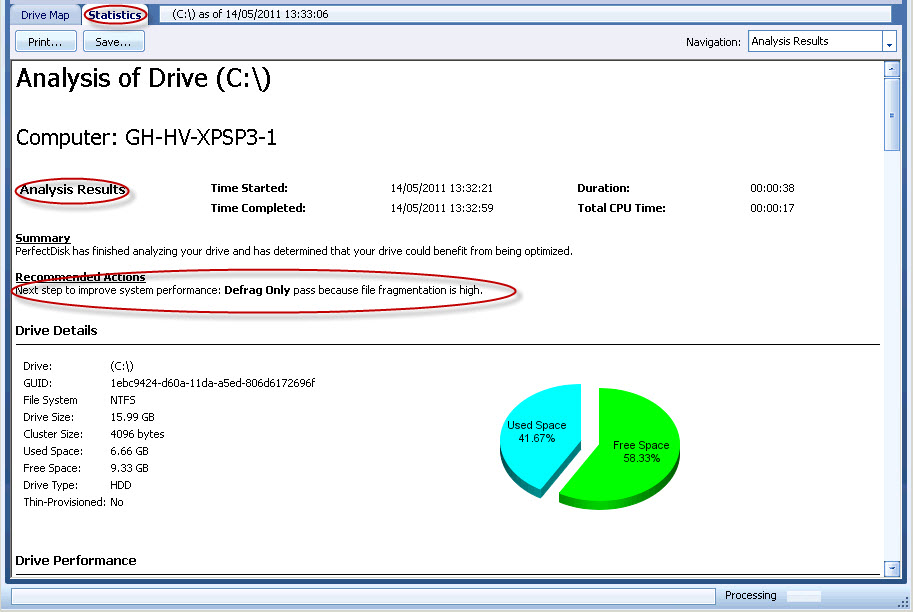
Access the Statistics Tab: On the Defragmentation screen, click the Statistics tab at the bottom of the screen.
Important: This tab should be accessed only after you have analyzed the drive or defragmented the drive.
This tab displays information related to the results of a drive analysis or defragmentation. Use this tab to view drive statistics about the analysis and defragmentation performed by PerfectDisk. You must have performed an analysis or defragmentation pass before statistics are available.
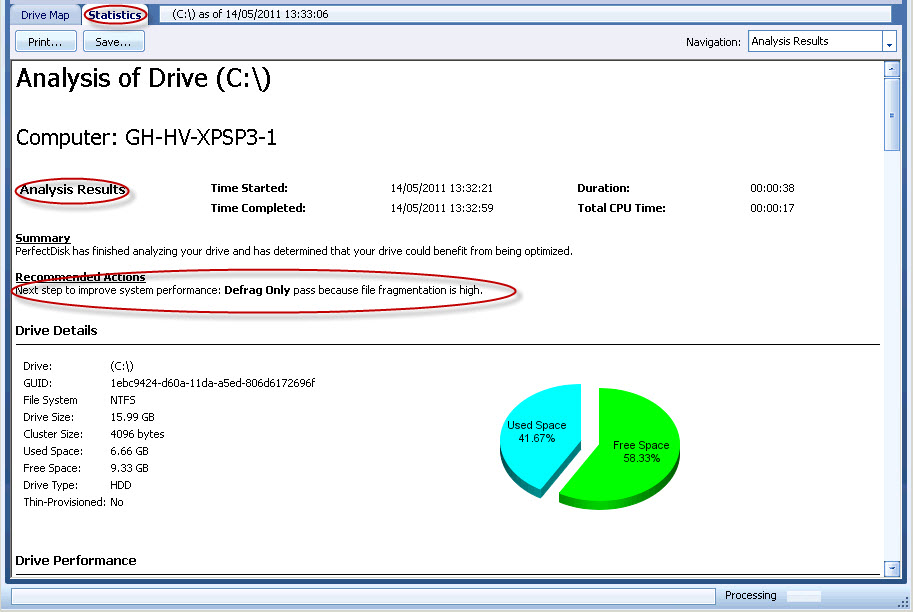
Statistics tab displays the drive statistics in a single page view divided into sections. The sections are also listed in a drop-down box in the top-right corner of this tab, which you can use to immediately jump to a specific section.
The following sections are displayed in the Statistics tab:
|
Section |
Description |
|
It will display the text "Online Defrag Results" or "Analyze Results" depending on the action being performed on the drive. Shows a summary of information about the duration of an analysis or a defragmentation pass and the drive health. Also shows a recommendation that is needed as a next step to improve your drive performance. See Understanding Statistics. |
|
|
Displays important drive information and also a chart of free space and used space. |
|
|
Displays a graphical representation of the before and after statistics of drive performance. |
|
|
Displays the total number of files on the drive and their fragmentation statistics. Also shows a chart of fragmented files and non-fragmented files percentage. |
|
|
Displays the size of pagefile, excess number of pagefile fragments, and percentage of pagefile fragmentation. |
|
|
Displays the metadata files fragmentation statistics. |
|
|
Displays the MFT files fragmentation statistics. |
|
|
Displays the free space fragmentation statistics. |
|
|
Displays a list of the most fragmented files, their file size, and the number of fragments for those files. This list is also accessible in the Most Fragmented Files tab of the Drive Map where you can select file(s) from the file list to defragment the selected file(s) immediately. |
|
|
Displays a list of the system excluded files and the reason why the file is excluded. The list only relates to online defragmentation. These files can be moved only during an offline defragmentation pass. The user excluded files configured through Drive Properties -> Excluded Files screen will not appear here. |
The Print and Save button on the Statistics tab lets you print and save the statistics result. The Save button would prompt you to specify a location where a HTML file will be created.
Take note of the following information in the Statistics tab:
§ File Fragmentation - Total number of fragmented files and a file fragmentation percentage. This does not include fragmented directories, fragmented metadata, or fragmented pagefile/hibernate file. The more fragmented files or the higher the fragmentation percentage, the worse your system performs.
§ Free Space Fragmentation - Percentage of free space fragmentation. If free space fragmentation is high, write performance suffers and the drive refragments faster.
§ Performance - A measure of your drive's performance based on several criteria - including file fragmentation, free space fragmentation, directory fragmentation and MFT/metadata fragmentation. The higher this percentage, the better your drive performs.
§ Largest Free Space - Largest piece of contiguous free space on the drive (in megabytes). The larger this number, the faster the system can create new files and the easier it can be for the system to create new files contiguously - ensuring peak performance for your newly created files. Typically, this is greater with PerfectDisk than with other disk defragmenters.
§ Metadata - For NTFS drives only. Total number of excess metadata fragments. The larger the number of excess metadata fragments, the slower it is to access data on your drive. PerfectDisk is the only defragmenter that displays all metadata fragmentation because PerfectDisk is the only defragmenter that defragments all of the NTFS metadata.
§ MFT Fragmentation - For NTFS drives only. Total number of excess fragments. The larger the number of excess fragments, the slower it is to access data on your drive.
Related Topics