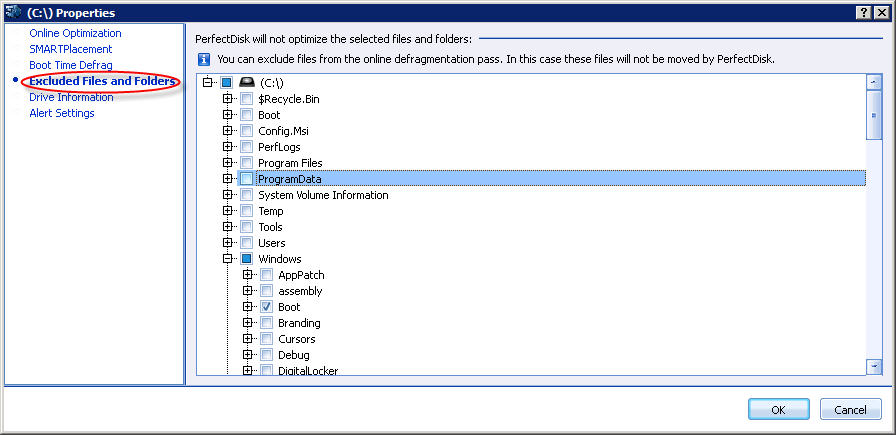
To access this page: click the Excluded Files and Folders item in the left pane of the Drive Preferences window.
Use this page to exclude files or directories while defragmentation is done. It allows you to navigate and select the files and folders of the selected drive that you want to exclude during an online defragmentation pass. This set of controls provides an Explorer-like interface into the file system on drives under PerfectDisk’s control. Expand the drive to select check boxes next to the file for excluding.
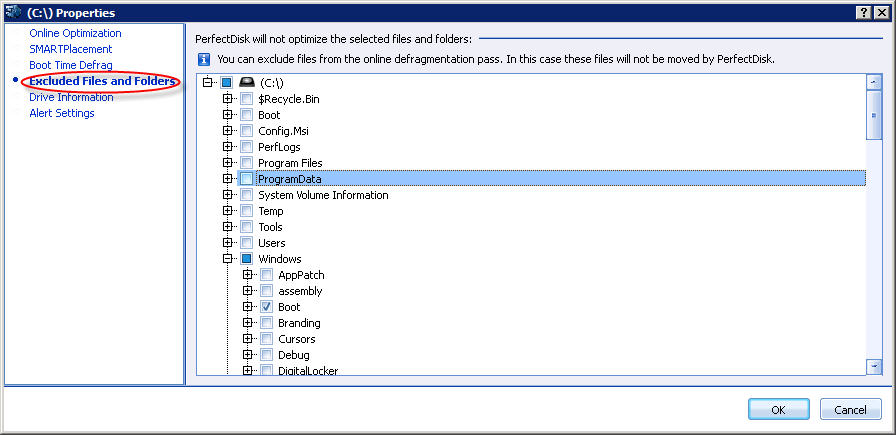
Generally, manual exclusion of files through this interface is not necessary unless a software vendor (for third party applications) or developer (for custom applications) informs you that specific files must not be moved from their on-disk locations.
By default, PerfectDisk excludes various NTFS metadata files ( all located in the %systemdrive% directory, usually C:\; specifically these are: $MFTMirr, $LogFile, $Volume, $Bitmap, $Boot, and $BadClus:$Bad) and the contents of the System Volume Information directory, which is where Windows stores System Restore Points, which may be automatically or programmatically generated, or manually created as needed by users. For Windows 7, Windows Vista and Windows 2008 Server systems, System Restore Points (and the clusters that they comprise on disk) are off-limits to defragmentation software. PerfectDisk specifically excludes the contents of the System Volume Information folder and its constituent files from defragmentation online and at boot time on those systems. On earlier versions of Windows such as XP, Server 2003, 2000 Workstation and Server, and so forth, these files can be defragmented, so PerfectDisk defragments them during offline/boot-time defragmentation passes. On Windows 7, Windows Vista and Server 2008 machines, however, these files account for the black excluded regions that typically show up near the middle of NTFS disk drives at or near the middle of the drive in PerfectDisk disk maps.
Other files that show up in the Excluded File list (available on the Statistics tab under System Excluded Files on the PerfectDisk Defragmentation tab) may be marked “Access Denied” rather than “Excluded File.” These include pagefile.sys and hiberfile.sys, NTFS metadata and MFT files, and NTFS extension files (in the %SystemDrive%\$Extend directory). pagefile.sys , hiberfile.sys, NTFS metadata, and MFT files will be defragmented offline or at boot-time when the corresponding check boxes in the Boot Time Defrag screen are selected.
Note: The user excluded files excluded here will not appear in the System Excluded Files section of the Statistics tab.
When you have made all settings to meet your requirements, click OK to confirm them and close the window, or Cancel to leave existing settings unchanged.
Related Topics