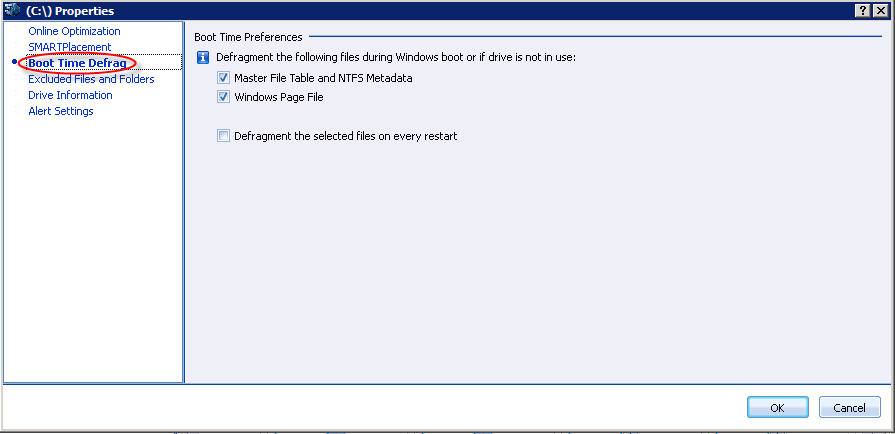
To access this page: click the Boot Time Defrag item in the left pane of the Drive Preferences window.
Use this page to specify the file types to be defragmented during a boot time (offline) defragmentation pass. The settings on this window can be overridden by a scheduled launch of the boot time defragmentation.
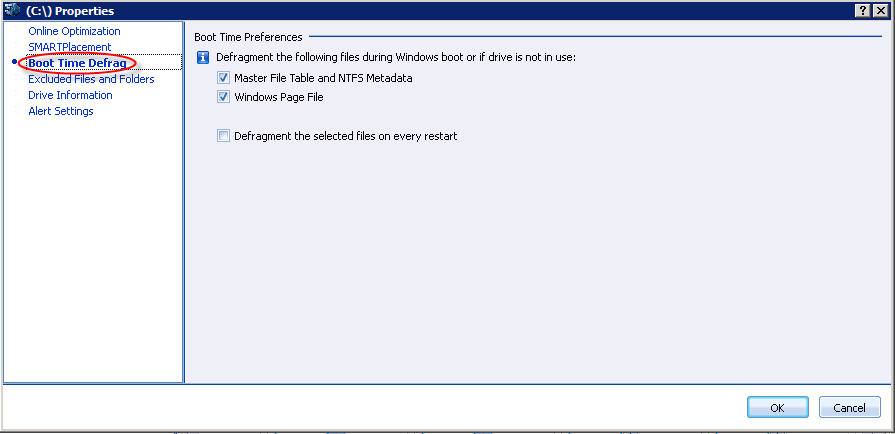
Boot Time Defragmentation enables you to select which system files to defragment during a boot-time defragmentation pass. If you check the Master File Table, Metadata, Hibernate file check box, the files that comprise the Master File Table (MFT) and related drive and file system information, also called metadata files, and the Windows hibernation file (hiberfile.sys) used to permit a system to enter and wake up quickly from a suspended “sleep state” will all be defragmented. The Windows paging file (pagefile.sys) will also be defragmented if its box is checked. PerfectDisk selects both of these check boxes by default when you install it.
For more information about the NTFS and MFT structure and contents, see Table 17.7 in “File systems” in the Windows 2000 Resource Kit. The “Optimizing NTFS” TechNet article originally from Windows NT Magazine will also be of some interest as well.
The Defragment the selected files on EVERY restart check box permits administrators to schedule a boot-time/offline defragmentation pass every time a system boots up. PerfectDisk leaves this box unchecked by default when you install it; it’s probably best to leave it that way on most systems except those where boot-up speed is not an issue. Thus, workstations where only a single user must wait for reboot to complete, or servers that aren’t rebooted very often or where availability is not an issue, are the most likely candidates for this option. Otherwise, this can cause delays on every system boot-up, because PerfectDisk will always defragment system files during start-up.
Boot time defragmentation occurs when Windows boots. This means that you have to restart your system to defragment system files and directories. Defragmenting certain files at boot time ensures that no other processes can access a partition. You can always tell PerfectDisk to abort a boot time defragmentation pass safely by pressing the <Esc> key. Once PerfectDisk completes a boot time defragmentation pass, your Windows system continues booting as normal.
Boot Time (Offline) defragmentation occurs when PerfectDisk is able to lock a partition. If PerfectDisk can lock a partition, it obtains exclusive access to that partition and can defragment system files and directories without having to shut your system down. No other processes will be able to access the partition during that time. Once PerfectDisk has finished its defragmentation pass, the partition is unlocked and other processes can once again access it. When PerfectDisk locks a partition, processes can still access other partitions that PerfectDisk is not currently defragmenting offline.
When you’ve changed all settings to meet your requirements, click OK to confirm and close the window, or Cancel to leave existing settings unchanged.
Related Topics