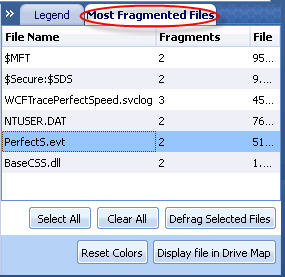
Access Most Fragmented Files tab: On the Drive Map tab, the Most Fragmented Files tab is shown at the right side besides the Legend Tab.
After an analysis of the drive or after a defragmentation pass, the Most Fragmented Files tab lists the files that are most fragmented and can be defragmented quickly from the tab.
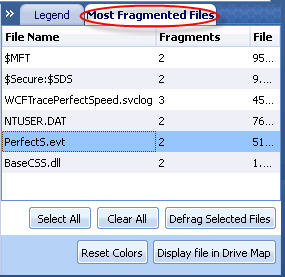
Use this tab to view a list of the most fragmented files, their file size and the number of fragments for those files. You can select file(s) from the list and then click on the Defragment Selected Files button to defragment immediately. The selected file(s) immediately gets defragmented and is removed from the list.
Note: Files with pink background can be defragmented with boot time defrag only.
The following items are shown for a fragmented file in the screen:
|
Item |
Description |
|
File Name |
Displays the location of the file on the drive. |
|
Fragments |
Displays the number of fragments for each fragmented files found on the drive. |
|
File Size |
Displays the file size in Megabytes (MB). |
The screen also shows the following action buttons:
Select All - Click to select all files for defragmenting.
Clear All - Click to clear the selection of all files.
Defrag Selected Files - Click to initiate the defragmentation of the selected files.
Tip: You can use <SHIFT + Click> or <CTRL + Click> to select multiple files.
Related Topics: