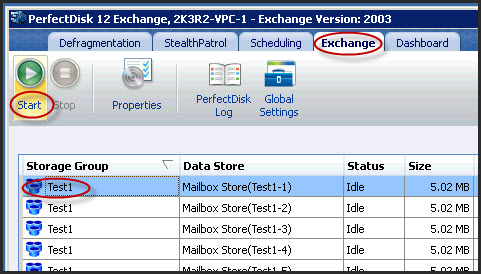
PerfectDisk for Exchange simplifies the task of starting, stopping and scheduling data store optimization to facilitate your life cycle maintenance routines.
To start Exchange offline compaction, follow these steps:
Open PerfectDisk.
Select the Exchange tab. The Exchange tab window opens.
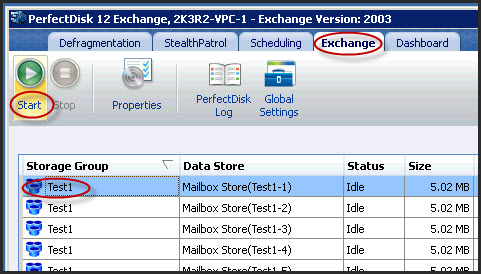
Choose an appropriate Storage Group from the Exchange Data Store List.
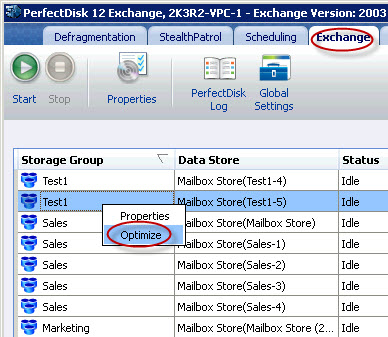
Click the Start icon from the Tool Bar. Alternatively, you can also right-click at the data store and choose Optimize. A new dialog appears asking to dismount the selected data store(s):
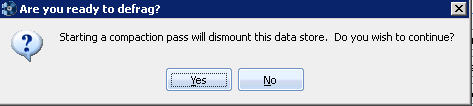
Click Yes to continue. The defragmentation process starts as shown below:
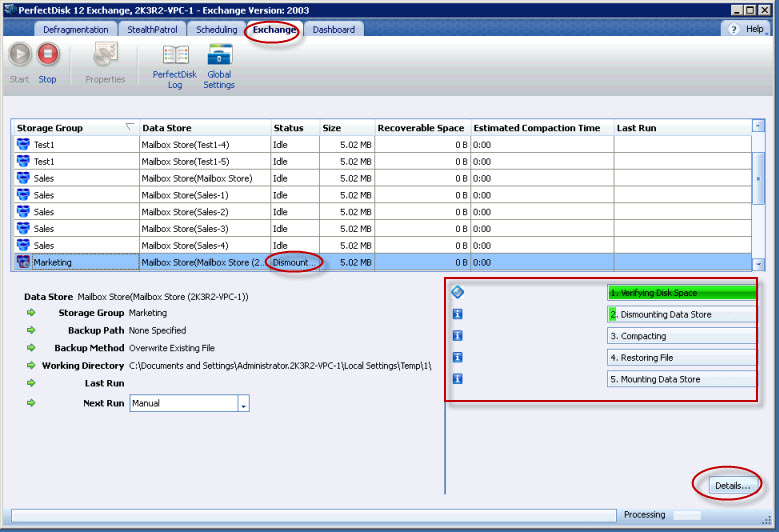
Notice the Status folder showing the status "Dismounting" and the bottom-right pane showing the steps being completed in green progress bar. The Details button also gets enabled.
After the defragmentation pass is completed, the Exchange Statistics window displays the result of the Exchange data store:
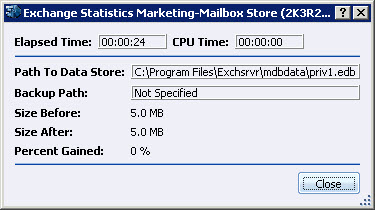
Related Topics
§ Pre-conditions for Defragmenting Exchange Data Store
§ Stopping Exchange Data Store Defragmentation