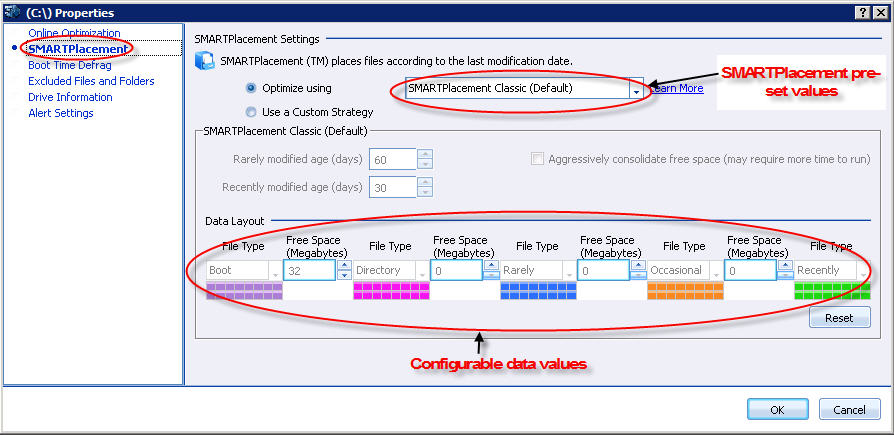
For best defragmentation performance, the online defragmentation strategy can be pre-configured for each drive on your computers. This configuration is done in the Online Optimization node and SMARTPlacement node of the Drive Preferences window.
The following properties can be set:
§ For the SMARTPlacement Defragmentation method, you can specify the threshold for rarely modified files and recently modified files since this method places files according to the last modification date. You can also specify if you want to run Aggressive free space consolidation when the SMARTPlacement method is chosen. Since the normal SMARTPlacement method may leave small blocks of free space, setting this option takes longer time but the free spaces will be more tightly placed together.
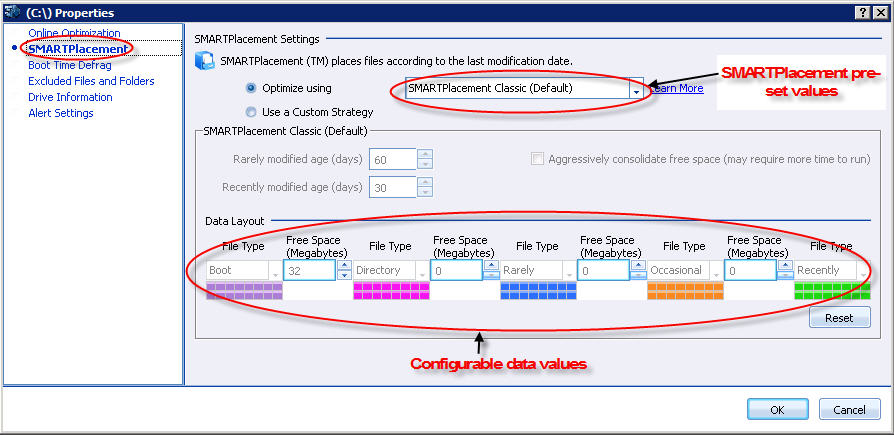
§ You can also set the fragmentation threshold percentage for online defragmentation to occur. PerfectDisk checks the threshold percentage set in this window and only when the specified threshold is reached, a defragmentation pass is performed. You can specify '0' if you want to always defragment the drive.
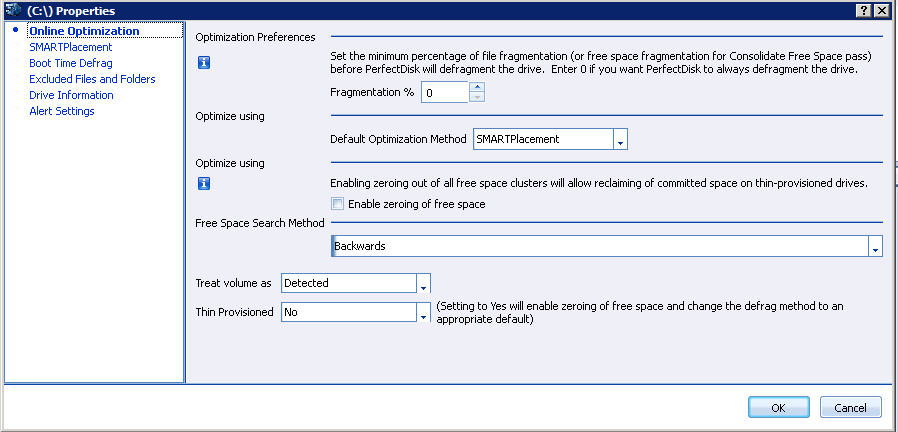
To set online defragmentation properties for a drive, complete the following steps:
Make sure the Defragmentation tab is selected in the Tab Bar.
Click the Drive Preferences tool  in the Tool Bar. Alternatively, in the Drive List pane, right-click a drive and choose the Drive Preferences option. The Drive Preferences window appears as shown above.
in the Tool Bar. Alternatively, in the Drive List pane, right-click a drive and choose the Drive Preferences option. The Drive Preferences window appears as shown above.
Choose the Online Optimization node.
Specify the minimum percentage for Fragmentation threshold. Once the drive reaches the specified percentage of fragmentation, PerfectDisk allows defragmenting the drive. Set '0' to always defragment the selected drive.
Note: Fragmentation percentage displayed after an analyze pass (file fragmentation only) may not be the same as the fragmentation percentage calculated (file and directory fragmentation) to compare against fragmentation threshold.
Select a default optimization method in the Optimize Using section. The defragment method chosen will be used every time a defragmentation pass is started on the drive.
Now choose the SMARTPlacement node. Refer to Drive Preferences - SMARTPlacement Settings for configuring settings on this page. The SMARTPlacement settings will apply only when you have chosen the default optimization method to be SMARTPlacement.
Once it is configured, click OK to save the settings.
Related Topics