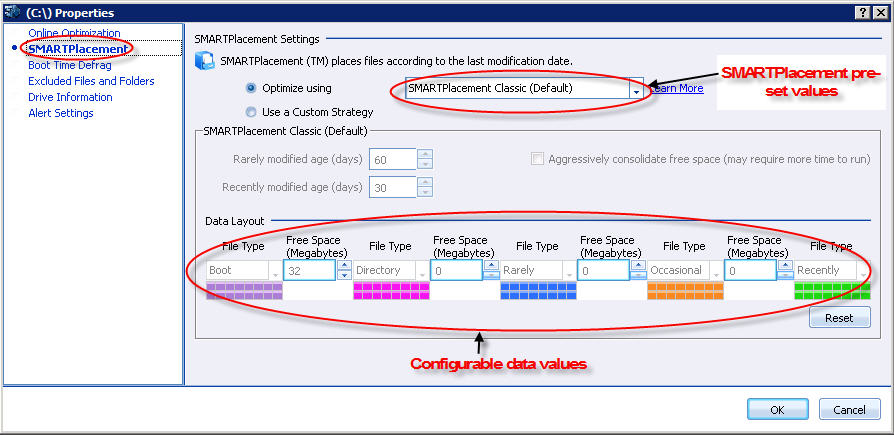
In this Topic Hide
SMARTPlacement Classic - Default
SMARTPlacement Classic Alternate
SMARTPlacement Performance Aggressive
Rarely modified age and Recently Modified age
Click the SMARTPlacement item in the left pane of the Drive Preferences window.
Use the SMARTPlacement screen to configure data set values for the SMARTPlacement preset values and can even customize SMARTPlacement strategy.
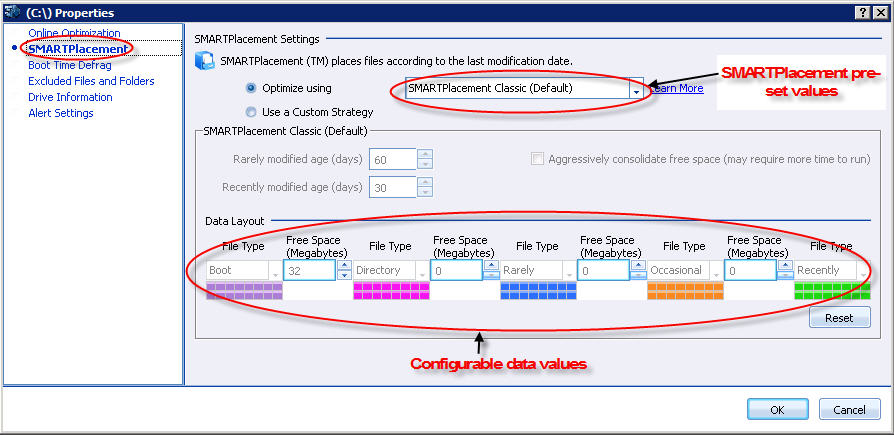
SMARTPlacement Settings apply to the most recent modification dates for files whose on-disk placement is optimized during a SMARTPlacement defragmentation pass.
You can either choose from the existing SMARTPlacement presets or you can choose to create a custom SMARTPlacement strategy.
You can choose from the following SMARTPlacement preset values:
§ SMARTPlacement Classic - Default
§ SMARTPlacement Classic Alternate
§ SMARTPlacement Performance Aggressive
The Classic SMARTPlacement strategy is designed to categorize and place files by usage and type in order to improve the performance of all files. In addition, this strategy consolidates free space, improves boot times and reduces the rate at which fragmentation builds back up. Use this preset to get the best balance between improving performance and preventing fragmentation build up.
This strategy reduces how often defragmentation needs to run and maintains performance for longer periods of time.
This is the default setting recommended from PerfectDisk. The above figure shows the data shown when you choose this option.
This strategy is very similar to the Classic method, but uses an alternate placement of directory data. It also ignores file fragments over 32MB in size so that large files can be optimized more efficiently.
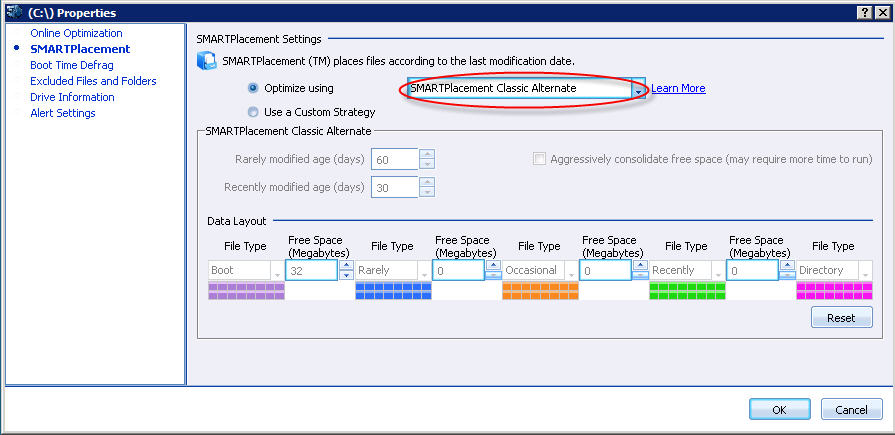
You can configure the following data layout values:
|
Settings |
|
|
|
|
|
|
Layout Order |
Boot |
Rarely |
Occasional |
Recently |
Directory |
|
Free Space Gap (MB) |
32 |
0 |
0 |
0 |
N/A |
|
The following values will be already set for this setting: |
|||||
|
Rarely Modified Age |
-> |
60 |
|
|
|
|
Recently Modified Age |
-> |
30 |
|
|
|
|
Aggressively Consolidate Free Space |
-> |
FALSE |
|
|
|
Choosing this option focuses greater emphasis on improving the performance of the files you use most often as well as the files used to boot your computer. Less emphasis is placed on reducing the rate at which fragmentation builds in exchange for improved performance. This strategy reduces the physical seek times needed to read your most commonly used files, achieving an effect referred to as "minimizing head re-positioning operations". For more information, please see the following resources in Wikipedia http://en.wikipedia.org/wiki/Short_stroking%23cite_note-0 and http://www.tomshardware.com/reviews/short-stroking-hdd,2157.html
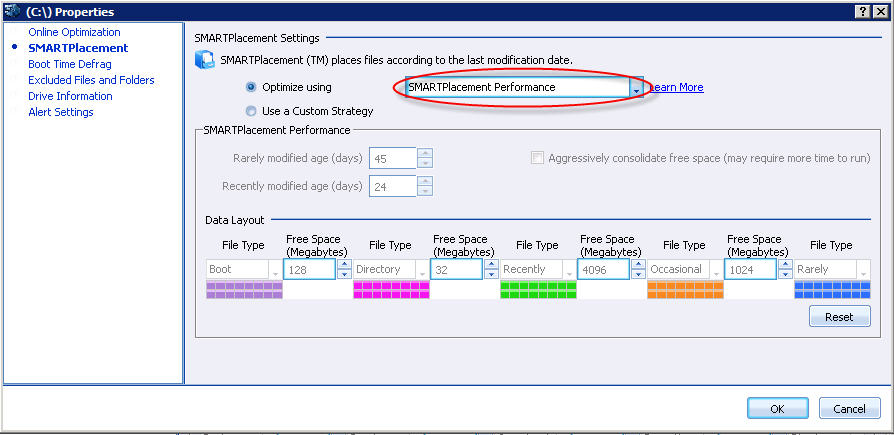
The following preset data layout values as shown in the screen can be configured:
|
Settings |
|
|
|
|
|
|
Layout Order |
Boot |
Rarely |
Occasional |
Recently |
Directory |
|
Free Space Gap (MB) |
128 |
32 |
4096 |
1024 |
N/A |
|
The following values will be already set for this setting: |
|||||
|
Rarely Modified Age |
-> |
45 |
|
|
|
|
Recently Modified Age |
-> |
24 |
|
|
|
|
Aggressively Consolidate Free Space |
-> |
FALSE |
|
|
|
This setting is very similar to the SMARTPlacement Performance preset but has significantly more aggressive settings pre-defined.
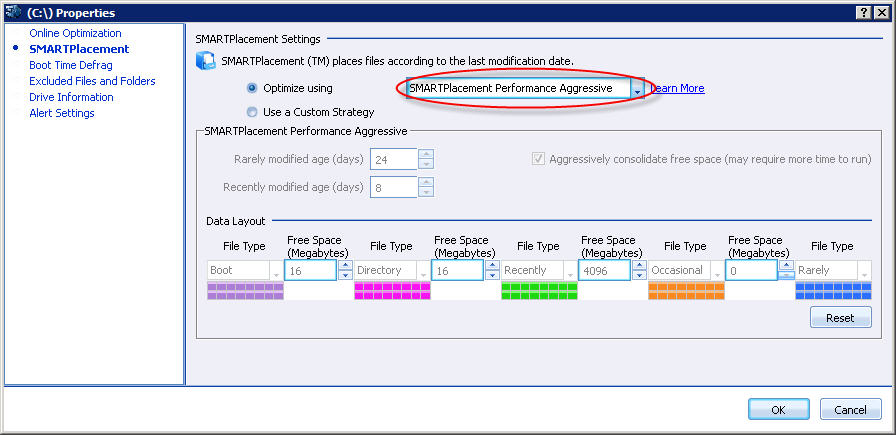
The following preset data layout values as shown in the screen can be configured:
|
Settings |
|
|
|
|
|
|
Layout Order |
Boot |
Rarely |
Occasional |
Recently |
Directory |
|
Free Space Gap (MB) |
16 |
16 |
4096 |
0 |
N/A |
|
The following values will be already set for this setting: |
|||||
|
Rarely Modified Age |
-> |
24 |
|
|
|
|
Recently Modified Age |
-> |
8 |
|
|
|
|
Aggressively Consolidate Free Space |
-> |
TRUE |
|
|
|
This strategy places less emphasis on performance and more emphasis on drive health. This method reduces fragmentation build up to a greater degree, focusing on lowering the day to day physical strain on mechanical drives.
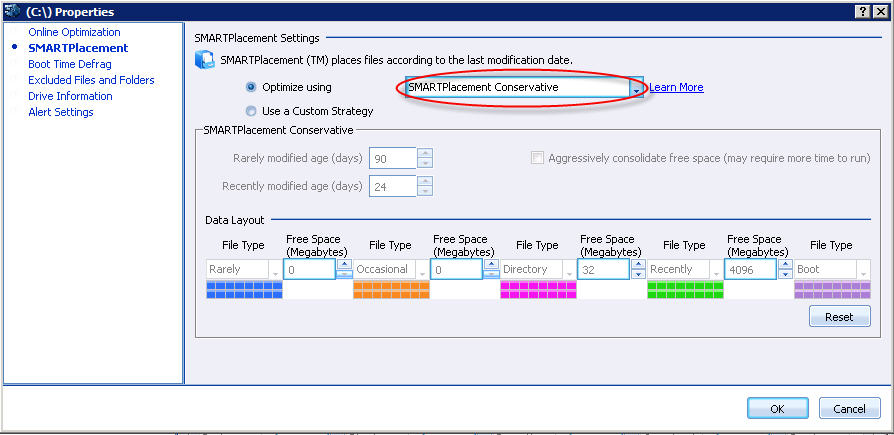
The following preset data layout values as shown in the screen can be configured:
|
Settings |
|
|
|
|
|
|
Layout Order |
Boot |
Rarely |
Occasional |
Recently |
Directory |
|
Free Space Gap (MB) |
0 |
0 |
0 |
32 |
N/A |
|
The following values will be already set for this setting: |
|||||
|
Rarely Modified Age |
-> |
90 |
|
|
|
|
Recently Modified Age |
-> |
24 |
|
|
|
|
Aggressively Consolidate Free Space |
-> |
FALSE |
|
|
|
Some important field values are described below:
By default, Rarely Modified files are those that were created or modified longer than 60 days ago, and Recently Modified files are those that were created or modified in the last 30 days. You can set your own values to customize. By implication, this means that Occasionally Modified files were modified or created more than 30 (value set for Recently Modified) and less than 60 (value set for Rarely Modified) days ago.
Important: We recommend that you leave these default values unchanged, unless your environment is such that other thresholds make better sense. For example, an e-commerce environment produces e-mail and tracking files in great numbers daily, and routinely flushes them every 15 days; in that case, it may make sense to reset the Recently modified age value from 30 to 15, and the Rarely modified age value from 60 to 30.
The check box marked “Aggressively consolidate free space” invokes PerfectDisk’s most active consolidation behavior, and causes SMARTPlacement to seek the maximum free space consolidation possible in a single pass. When the aggressive option remains unchecked, PerfectDisk allows small areas of free space to persist between files to avoid the extra time it may take to move large files simply to eliminate small gaps in free space. For example, if the gap between two files is only 30K in size, but the files in question are 60GB, then PerfectDisk normally leaves such a gap untouched to avoid moving a large amount of data for little or no benefit. But when “aggressively consolidate” is turned on, PerfectDisk consolidates as much free space as it can, and no longer ignores small gaps. In that case, PerfectDisk will likely move at least one of the two 60GB files to close the gap. If PerfectDisk encounters many such situations on a drive, it may take significantly longer to defragment that drive. This is important for certain servers where it’s appropriate to schedule defragmentation during non-peak hours. In such cases, you should observe how long defragmentation takes to complete to make sure it doesn’t cut into prime-time server accessibility.
When you choose Create a Custom Strategy option, you can provide values for the following fields:
§ Rarely modified age and Recently modified age
§ Aggressively Consolidate Free Space
Also provides Data Layout values in the bottom part of the screen or let the default values prevail.
The Reset button sets the default value for the SMARTPlacement data layout.
When you have changed all settings to meet your requirements, click OK to confirm and close the window, or Cancel to leave existing settings unchanged.
Related Topics