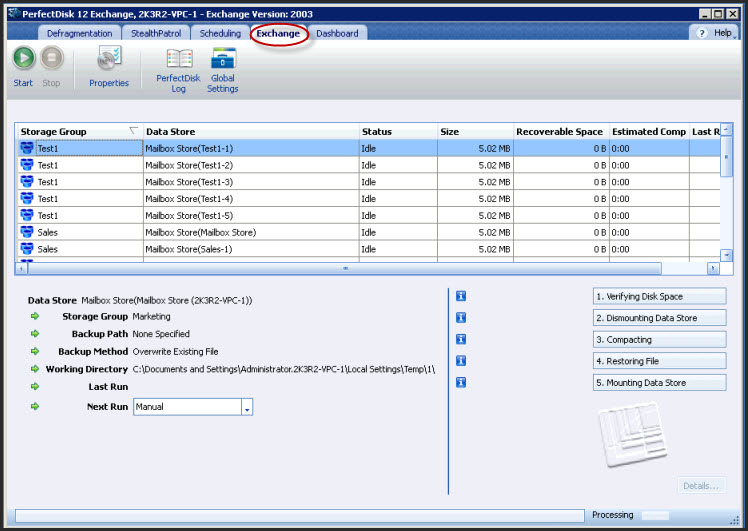
In this Topic Hide
PerfectDisk for Exchange adds an Exchange tab to the existing PerfectDisk line-up (shown below). Click Exchange on the Tab Bar.
The Exchange Tab allows you to dismount, compact, restore and re-mount connected Exchange data stores and manually start or stop optimization runs.
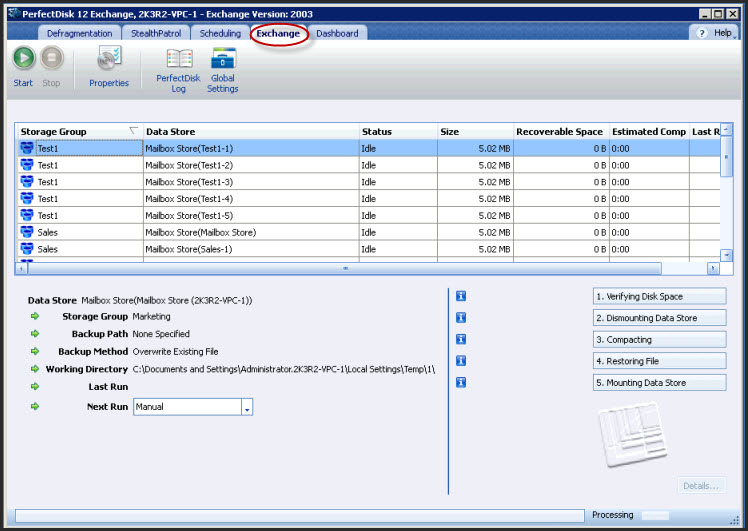
The main screen is divided into the following areas:
§ Tool Bar - Shows tools that apply to the Exchange Tab mode.
§ Exchange Data Store List - Shows a list of Exchange data stores.
§ View Exchange Data Store Properties - Shows properties of a selected Exchange data store from the Data Store List.
§ Exchange Defragmentation Steps Check Area - Shows the steps listed for the Exchange data store defragmentation process.
The tool bar displays the following tools in the Exchange Tab mode:
|
Tool Bar |
Description |
|
Start |
Starts the defragmentation process for the selected Exchange data store. |
|
Stop |
Stops the Exchange defragmentation process. |
|
Properties |
Launches the Data Store Configuration screen for specifying the location of Exchange data store backup copy and working folder. |
|
Program Log |
Launches the Log View window for viewing PerfectDisk logs. |
|
Global Settings |
Launches the PerfectDisk Settings window that allows setting overall PerfectDisk configuration options, including Exchange Server name setting as well. |
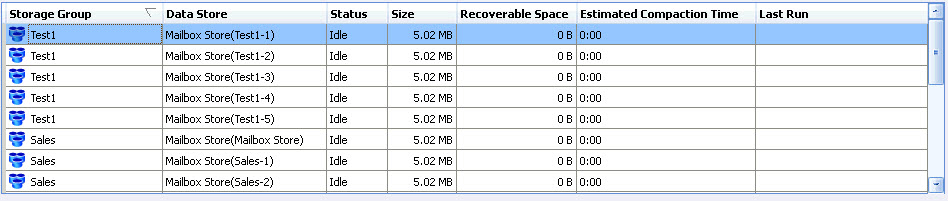
The Exchange Data Store List area shows a list of Exchange data stores available in an Exchange Server. The Data Store List area displays the following information:
Storage Group - Displays the name of the Exchange storage group to which the data store belongs.
Data Store - Displays the name of the data store that belongs to the Exchange storage group.
Status - Displays the current status of the data store. When the defragmentation process is started for the data store, then the status changes to dismounting, defragmenting, done, and finally to idle. By looking at the status, you can determine if PerfectDisk is verifying the disk space, dismounting the data store, defragmenting and compacting the data store, restoring the data store, or mounting back the data store.
Size - Displays the total size of the data store.
Recoverable Space - Displays the recoverable space available on the data store that can be defragmented and compacted for recovery.
Estimated Compaction Time - Displays the estimated completion time for data store compaction once the compaction is started.
Last Run - Displays time and date of the last defragmentation.
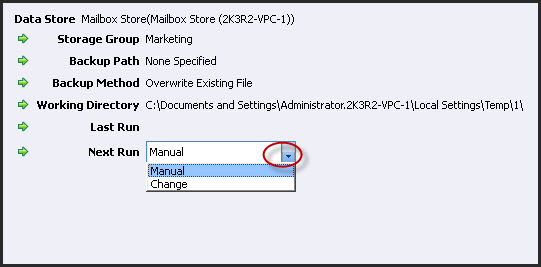
This Data Store Properties area is located in the bottom-left of the Exchange main screen. It shows the properties of the currently selected data store from the Data Store List. It displays the properties of the selected data store, such as data store name, backup and working directory information. It also displays the last date and time when the data store was defragmented and the status of next defragmentation method. By default the Next Run field shows the Manual option if no schedule has been created for the selected data store. You can schedule to defragment the selected data store by selecting the Change option from the Next Run drop-down. This changes the Exchange tab mode to AutoPilot Scheduling mode where you can create a one-time or weekly schedule for the data store.
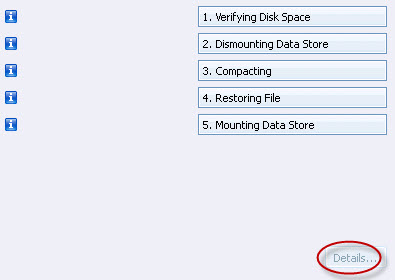
The bottom right section shows the steps taken for defragmenting the Exchange data store. During the defragmentation process, each step of the compaction process will display a green check mark if the step is finished successfully or will display a red icon when failed. After a defragmentation pass, the Details button enables and you can click to view the log of the Exchange defragmentation pass.
Related Topics
§ PerfectDisk for Exchange Overview
§ Configuring PerfectDisk for Exchange
§ Defragmenting an Exchange Data Store