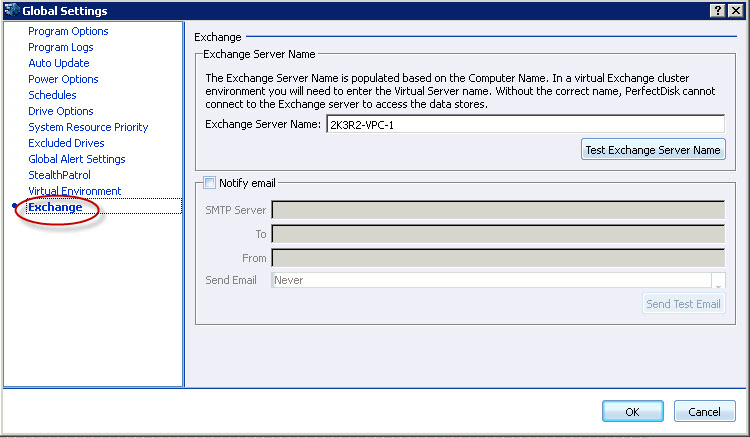
To access this page: open the Global Settings screen and click Exchange in the left pane.
Use this page to enter the virtual Exchange server name and to provide e-mail notification settings.
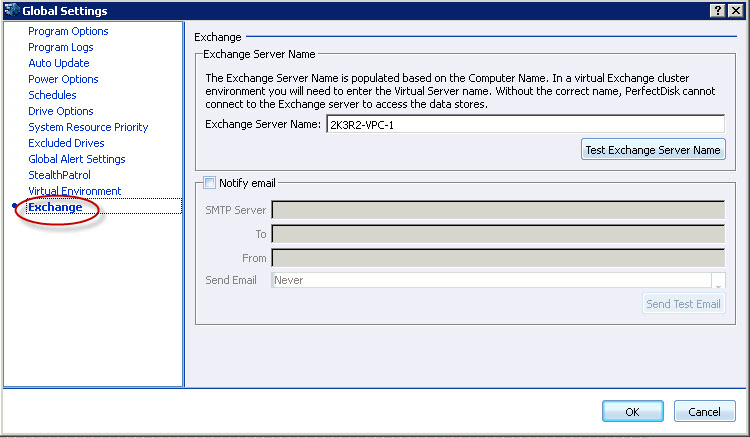
This screen shows the following options:
§ Exchange server name - If you are running an Exchange Cluster Server, PerfectDisk may not show your data stores and storage groups. This happens because PerfectDisk attempts to connect to the Exchange Server based on the computer name. Normally this is the Exchange Server name, however it is not in a virtual Exchange cluster. In a virtual Exchange cluster you need to enter the virtual server name. Enter the name of the Exchange server name and click Test Exchange Server Name button for successful connection.
§ Notify e-mail - Clicking this enables the following option for you to specify e-mail notification settings:
· SMTP Server - Specify your e-mail SMTP Server information.
· To - Specify the To e-mail.
· From - Specify the From e-mail.
· Send Email - Specify the situation when the e-mail is sent. By default, the option is Always which means an e-mail is always sent about the Exchange defragmentation. The other options that you can choose from are: Never, Only when compaction fails, and Only when compaction succeeds.
· Send Test Email - To test the e-mail notification settings, click the Send Test Email button to verify if an e-mail is sent.
Once you have configured this page, click OK to apply the changes or Cancel to discard the changes.
Related Topics