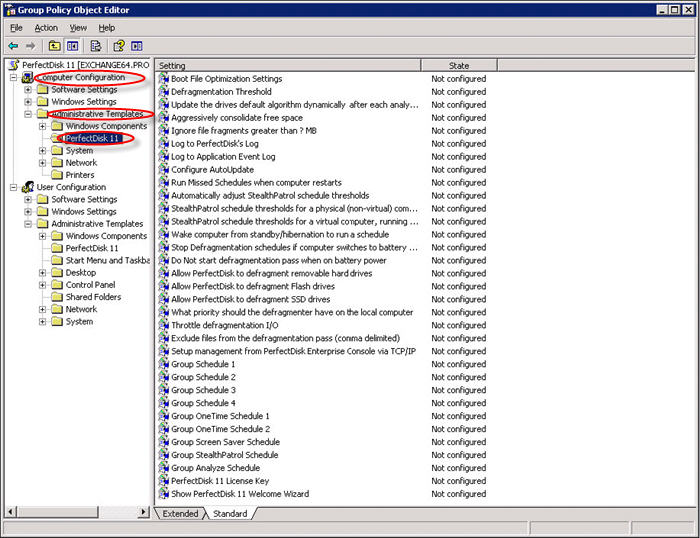
PerfectDisk supports complete integration with Active Directory Group Policy. Its installation folder contains a PerfectDisk Administrative Template file named PerfectDisk.adm. You need to import this Administrative Template file into Active Directory. Refer to topic Manage PerfectDisk using Active Directory Users and Computers for performing this operation.
Once you have created the GPO and have imported the PerfectDisk's administrative template, you can start managing the PerfectDisk settings by changing template policies. To manage the PerfectDisk policies, you need to access the Group Policy Object Editor.
Follow the steps below to open the Group Policy Object Editor:
In the Active Directory Users and Computers window, right click the desired OU, and then click Properties in the resulting pop-up menu. This opens the Properties window for that OU.
Click the Group Policy tab.
Right-click the GPO you created that’s linked beneath the current OU, then select the Edit option. The Group Policy Object Editor launches.
The Group Policy Object Editor window shows the Computer Configuration and User Configuration containers that store per-computer and per-user information.
If you want to configure policies at the Computer level, expand the Computer Configuration node, and then expand the Administrative Template node. Select the PerfectDisk Group Policy template installed beneath that node. A list of policies appears in the right-hand pane
To configure policies at the User level, expand the User Configuration node and follow the same steps as above.
Double-click a policy to configure or right-click a policy and select Properties option.
Set the properties of the selected policy. You can enable or disable it. You can also view the explanation of the selected policy by clicking the Explain tab.
Click the OK button when you have altered the configuration.
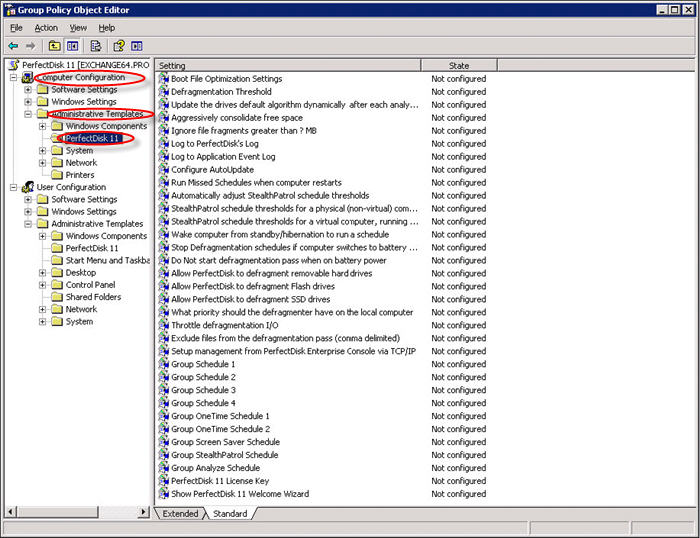
§ If NOT CONFIGURED, the setting established locally will be followed.
§ If ENABLED, the setting defined here will be followed. If either XP only option is selected for a Win2000 computer, PerfectDisk will manage the boot files (option 1).
§ If DISABLED, neither PerfectDisk nor the system will defragment the files needed to boot your computer.
§ If NOT CONFIGURED or DISABLED, the setting established locally will be followed.
§ If ENABLED, the value set will apply to all drives. Defragmentation will only occur if the threshold is exceeded.
§ If NOT CONFIGURED, the setting established locally will be followed.
§ If ENABLED, PerfectDisk will aggressively pack free space.
§ If DISABLED, PerfectDisk will use more relaxed free space packing algorithm.
§ If NOT CONFIGURED, the setting established locally will be followed.
§ If ENABLED, PerfectDisk will log to its own log file.
§ If DISABLED, PerfectDisk will not log to its own log file.
§ If NOT CONFIGURED, the setting established locally will be followed.
§ If ENABLED, PerfectDisk will log to the Application Event Log.
§ If DISABLED, PerfectDisk will not log to the Application Event Log.
§ If NOT CONFIGURED, the setting established locally will be followed.
§ If ENABLED, the setting configured here will be followed.
§ If DISABLED, Auto Update will never run.
§ If NOT CONFIGURED, the setting established locally will be followed.
§ If ENABLED, missed schedules will be run when the computer is restarted.
§ If DISABLED, missed schedules will be re-scheduled when the computer restarts. The new start time will be calculated using the start time and periodicity on the schedule. One time schedules will not be rescheduled.
§ If NOT CONFIGURED, the setting established locally will be followed.
§ If ENABLED, PerfectDisk will attempt to wake the computer to run a schedule.
§ If DISABLED, PerfectDisk will not attempt to wake the computer for a scheduled defragmentation pass.
§ If NOT CONFIGURED, the setting established locally will be followed.
§ If ENABLED, PerfectDisk will stop running defragmentation schedules if computer switches to battery power.
§ If DISABLED, PerfectDisk will allow defragmentation schedules to continue running if computer switches to battery power.
§ If NOT CONFIGURED, the setting established locally will be followed.
§ If ENABLED, PerfectDisk will not start defragmentation schedules if computer is on battery power.
§ If DISABLED, PerfectDisk will allow defragmentation schedules to start if computer is on battery power.
§ If NOT CONFIGURED, the setting established locally will be followed.
§ If ENABLED, PerfectDisk will allow defragmenting removable media (USB, Firewire drives).
§ If DISABLED, PerfectDisk will not allow defragmenting removable media (USB, Firewire drives).
§ If NOT CONFIGURED, PerfectDisk will follow whatever is set on the local computer.
§ If ENABLED, PerfectDisk will allow defragmenting Flash drives.
§ If DISABLED, PerfectDisk will not allow defragmenting Flash drives.
§ If NOT CONFIGURED, PerfectDisk will follow whatever is set on the local computer.
§ If ENABLED, PerfectDisk will allow defragmenting SSD drives.
§ If DISABLED, PerfectDisk will not allow defragmenting SSD drives.
§ If NOT CONFIGURED or DISABLED, the setting established locally will be followed.
§ If ENABLED, PerfectDisk will adjust the defragmentation engine CPU priority to your selection:
· Normal - PerfectDisk runs at a normal CPU priority
· Idle - PerfectDisk runs below normal CPU priority
· Turbo - PerfectDisk runs above a normal CPU priority
§ If NOT CONFIGURED or DISABLED, the setting established locally will be followed.
§ If ENABLED, PerfectDisk's defrag engine will slow down its disk I/O to allow other processes to access the disk.
§ If NOT CONFIGURED, or DISABLED, PerfectDisk will follow whatever is set on the local computer.
§ If ENABLED, PerfectDisk's defrag engine will exclude specified files from the defragmentation pass.
§ If NOT CONFIGURED or DISABLED, the setting established locally will be followed.
§ If ENABLED, the TCP/IP via specified port may be used in addition to DCOM for management from PerfectDisk Enterprise Console.
§ If NOT CONFIGURED or DISABLED, no Group Policy schedules will be generated.
§ If ENABLED, the schedule defined here will apply to all computers. There are 4 default group policy schedules, 2 default One Time schedules and 1 default Screen Saver schedule.
§ If NOT CONFIGURED, or DISABLED no Group Policy schedules will be generated.
§ If ENABLED, the schedule defined here will apply to all computers.
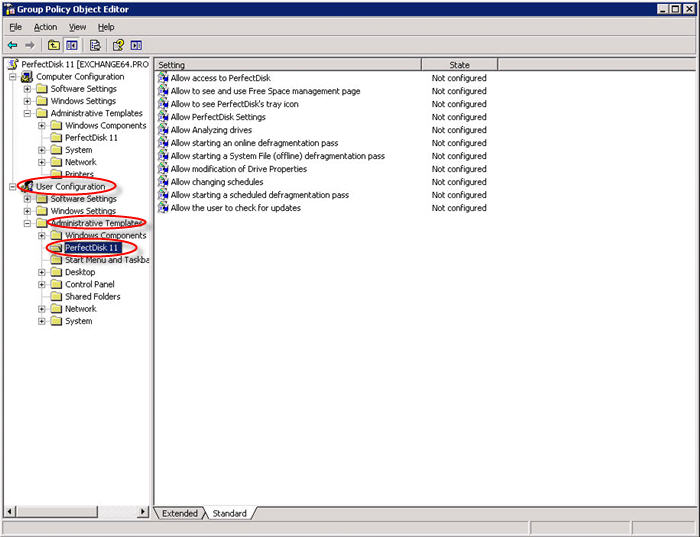
§ If NOT CONFIGURED or ENABLED, any user can open PerfectDisk's user interface. This does not mean they can run PerfectDisk. Standalone computers allow Non-Administrative users access to PerfectDisk for use on their local computer only. In Network Mode you must be a member of the Local Administrators Group to use PerfectDisk.
§ If DISABLED, the user cannot launch PerfectDisk. This policy applies to all means of access to PerfectDisk: User Interface, MMC Snap-in, PerfectDisk Command line interface.
§ If ENABLED or NOT CONFIGURED any user can see PerfectDisk's tray icon.
§ If DISABLED, the PerfectDisk's tray icon will not be shown in the system tray.
§ If NOT CONFIGURED or ENABLED, the user can access the PerfectDisk Settings window. Members of the Administrators Group will see all settings. Non-administrators will only see the User Interface options.
§ If DISABLED, access will be blocked. The PerfectDisk Settings window allows changing PerfectDisk's network access, boot file management strategy, log setting, and Auto Update settings.
§ If NOT CONFIGURED or ENABLED, the user can use PerfectDisk's analyze feature.
§ If DISABLED, the Analyze function will be blocked.
§ If NOT CONFIGURED or ENABLED, the user can start a defragmentation pass.
§ If DISABLED, the user cannot start a defragmentation pass.
§ If NOT CONFIGURED or ENABLED, the user can start a System File (offline) defragmentation pass.
§ If DISABLED, the user cannot start a System File (offline) defragmentation pass.
§ If NOT CONFIGURED or ENABLED, the user can access the Drive Properties Notebook and configure the online and offline settings.
§ If DISABLED, the user will not have access to the Drive Properties Notebook.
§ If NOT CONFIGURED or ENABLED, the user will be allowed to create or change local schedules.
§ If DISABLED, the user cannot create or change any schedules.
§ If NOT CONFIGURED or ENABLED, the user can start a schedule defragmentation pass using the Run Schedule.
§ If DISABLED, the user cannot manually start a defragmentation Schedule.
§ If NOT CONFIGURED or ENABLED, the user can check for updates from the Raxco web site.
§ If DISABLED, the user cannot manually check for updates.
Related Topics
§ Benefits of Managing PerfectDisk with Active Directory
§ Importing/Creating PerfectDisk Administrative Template