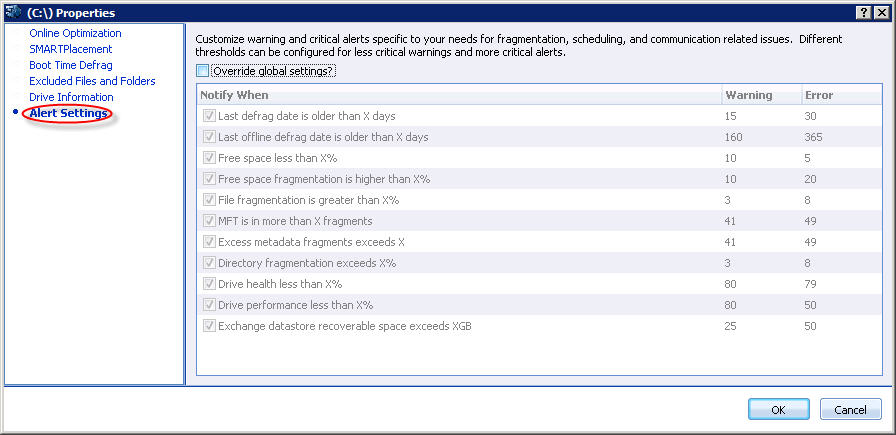
To access this screen: click the Alert Settings item in the left pane of the Drive Preferences window.
Use this screen to customize warnings and alerts specific to the fragmentation, scheduling, or communication related issues in your computer for a specific drive. PerfectDisk itself is configured to show alerts and warnings (Dashboard tab) to the user when the disk's fragmentation reaches certain limit or if there are any other fragmentation and scheduling related issues.
The alert settings are already configured through PerfectDisk's Global Alert Settings screen for your computer. However, you can override those settings for each specific drive using this screen.
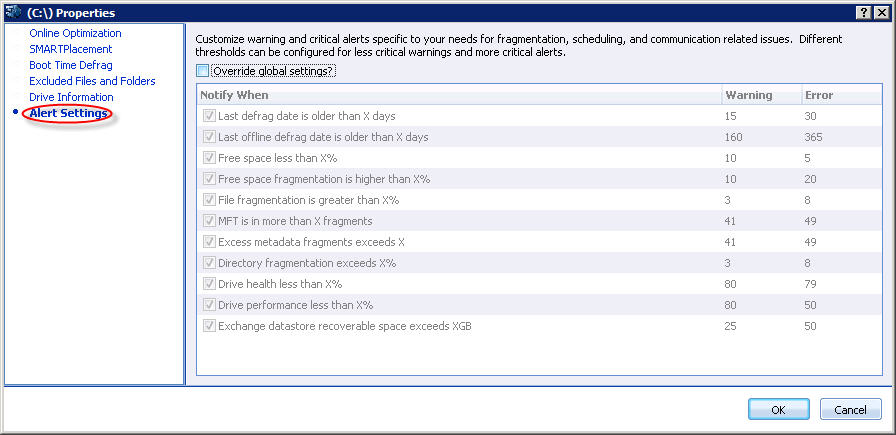
Click Override global settings to define your own alerts and warnings to address different fragmentation, free space, or communication related issues for each specific drive.
The following settings are listed with the following default values:
|
Setting |
Warning |
Alert |
|
Last defrag date is older than X days |
15 |
30 |
|
Last Offline defrag date is older than X days |
160 |
365 |
|
Free space less than X% |
10 |
5 |
|
Free space fragmentation is higher than X% |
10 |
20 |
|
File fragmentation is greater than X% |
10 |
20 |
|
MFT is in more than X fragments |
41 |
49 |
|
Excess metadata fragments exceeds X% |
41 |
49 |
|
Directory fragmentation exceeds X% |
3 |
8 |
|
Drive health less than X% |
80 |
79 |
|
Drive performance less than X% |
60 |
50 |
|
Exchange datastore recoverable space exceeds XGB |
25 |
50 |
By default all settings are enabled. You can enable or disable a specific alert setting by clearing the check box preceding it. The alert settings set here will appear as a warning, information, or critical condition on the Dashboard Tab's Alerts section once a threshold is reached for a setting. An example of the Alerts section of Dashboard tab showing notifications is shown below:

Related Topics