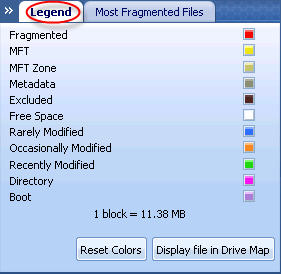
In this Topic Hide
On the Legend tab or the Most Fragmented Files tab of Drive Map, click the Display File in Drive Map button.
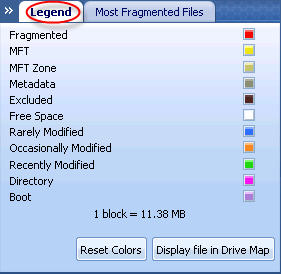
The Display File in Drive Map feature can be used to locate files and their current fragmentation state on the graphical display of the Drive Map.
Important: The drive must be analyzed or defragmented before you use this feature.
To locate a file on the Drive Map, complete the following steps:
On the Legend tab or the Most Fragmented Files tab of the Drive Map, click the Display File in Drive Map button. The Find File screen opens as shown below:
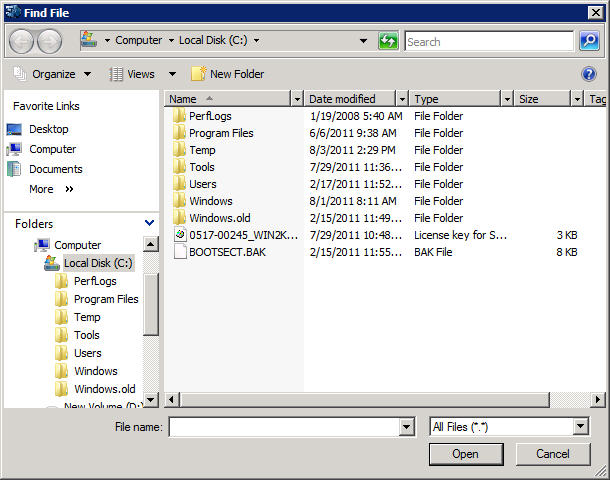
Browse for the file that you want to locate and then click Open.
The file will be located and is blinked on the Drive Map. See an example below:
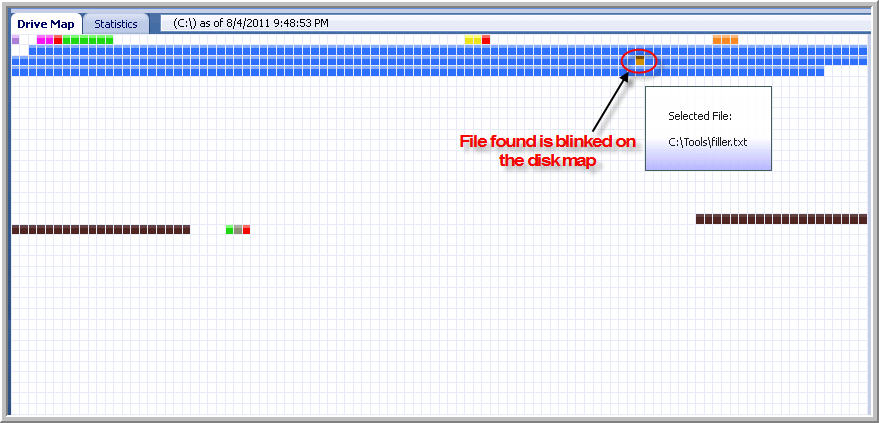
Related Topics