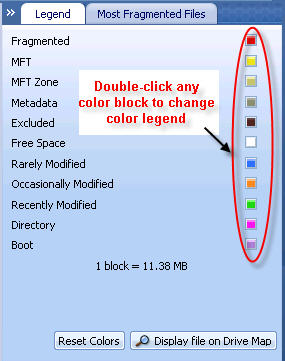
In this Topic Hide
When you start an analysis of the drive or perform a defragmentation pass, the Drive Map shows the graphical display of the drive in colored blocks. These colored blocks are used to represent a file type. PerfectDisk displays the color of the blocks based on the color legends set for the file types shown in the Legend tab at the right side. You can change the color legends of the file types by taking the below mentioned steps.
To change the color legend of file types, complete the following steps:
Make sure you are in the Drive Map tab. The Legend tab is located in the right.
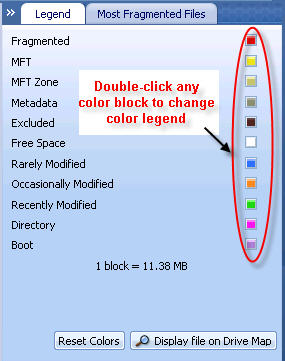
Double-click the color block on the Legend tab to open the Select Color screen.
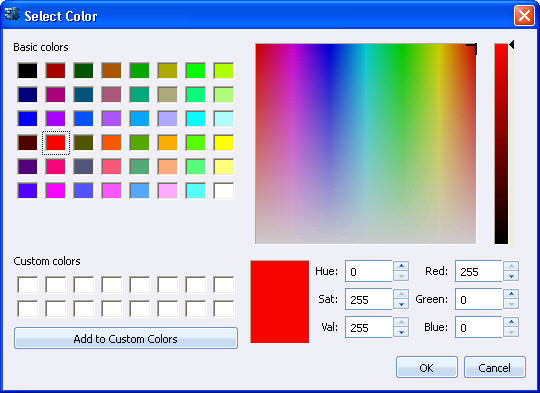
Choose a color legend and click OK.
The Reset Colors can be used to reset the default legend settings pre-configured by PerfectDisk.
Related Topics