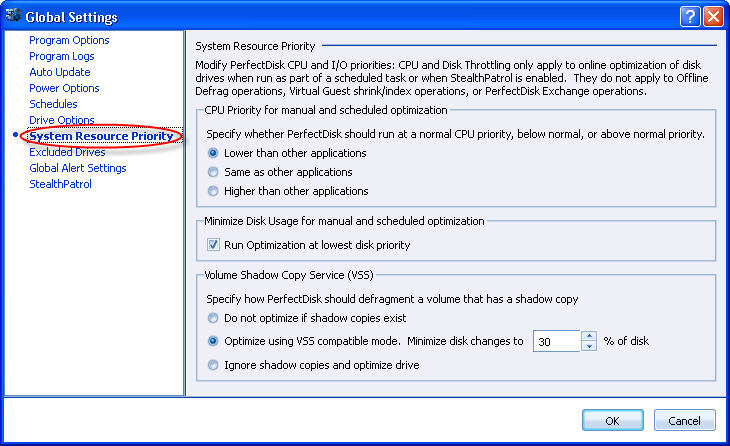
To access this page: open the Global Settings screen and click the System Resource Priority in the left.
Use this page to prioritize system resource settings (CPU Priority, Disk I/O) for PerfectDisk, and Volume Shadow Copy (VSS) defragmentation settings.
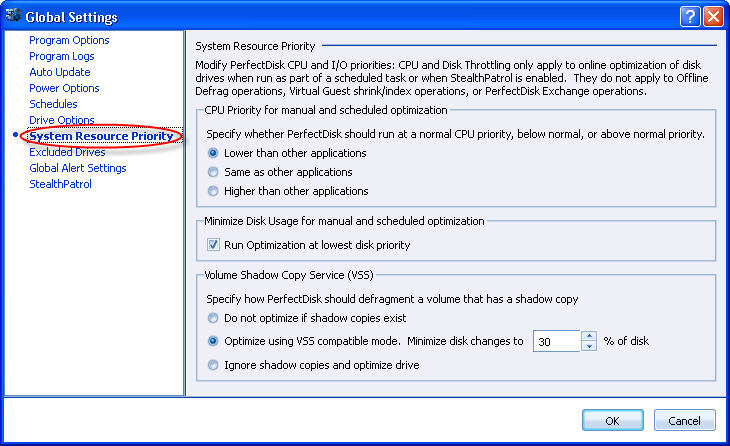
The following settings can be configured:
|
Section |
Options |
Description |
|
CPU Priority |
|
PerfectDisk allows you to raise or lower the CPU priority at which it runs. While PerfectDisk actually uses very little CPU resources, it allows users who have CPU bound systems to feel comfortable that they can run PerfectDisk at a lower priority and not impose noticeable CPU load on the system. CPU resources can be adjusted to lower or raise the CPU priority by specifying any of the three options. |
|
|
Lower than other applications |
This option runs PerfectDisk's defragmentation passes at a lower priority than other processes. If you wish to give other processes preferential treatment, select this option. |
|
|
Same as other applications |
By default, PerfectDisk runs at normal CPU priority (identical to the Process Priority settings in Task Manager for PDAgent.exe, PDEngine.exe, PDScanner.exe, PerfectDisk.exe, and so forth). |
|
|
Higher than other applications |
Above Normal runs PerfectDisk's defragmentation passes at a higher priority than other processes. When this is selected, PerfectDisk may use most of the CPU and delay other processes. |
|
Minimum Disk Usage for manual and scheduled optimization |
Run Optimization at lowest disk priority |
If you set this option, PerfectDisk automatically detects if the drive is "busy" and reduces its disk I/O usage during that time. This allows PerfectDisk to run on very busy disks without imposing any additional load on the disk. Although this will slow down completion of PerfectDisk’s activities, it will permit other processes to complete their tasks more quickly. |
|
Volume Shadow Copy Service (VSS) Defragmentation |
|
PerfectDisk can be configured to detect if VSS is enabled on a drive and to take appropriate action. You can specify from the following three different options: |
|
|
Do not optimize if shadow copies exist |
PerfectDisk can also be configured to stop the defragmentation if any shadow copies exist. In this situation, PerfectDisk will NOT defragment the drive at all. |
|
|
Optimize using VSS compatible mode. Minimize disk changes to "X"% of disk |
By default, if VSS is configured on a drive and the cluster size is less than 16k, then PerfectDisk will defragment in VSS compatible mode. When configured to defragment in VSS compatible mode and the drive cluster size is less than 16k, PerfectDisk will limit the number of files "moved" during the defragmentation pass so that purging of Shadow Copies/Restore Points is minimized. For VSS enabled drives where the cluster size is 16K or larger, PerfectDisk will defragment drives normally. Note: When PerfectDisk defragments a drive in VSS compatibility mode it may not defragment files/free space as completely as it normally does. |
|
|
Ignore shadow copies and optimize drive |
If VSS is configured on a drive and the cluster size is less than 16k then PerfectDisk can be configured to not defragment the VSS enabled drive at all or to defragment the VSS enabled drive normally. If PerfectDisk is configured to perform normal defragmentation, it may result in Shadow Copies/Restore Points being purged as defragmentation is performed. |
Related Topics: