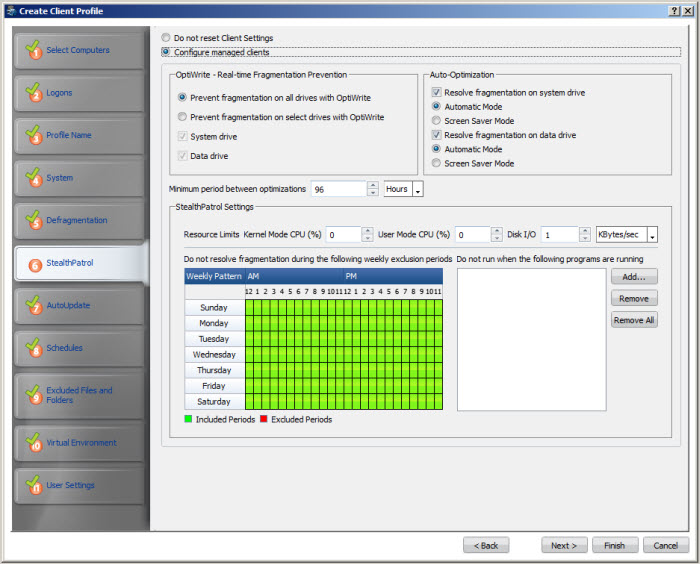
To access this page: click Next on the Defragmentation page of the Create Client Profile Wizard.
Use this page to pre-configure StealthPatrol defragmentation settings of PerfectDisk: OptiWrite, Automatic, and Screen Saver. The StealthPatrol defragmentation feature of PerfectDisk allows you to prevent fragmentation using OptiWrite and Auto-Optimization, which works automatically and invisibly to optimize your drive(s), keeping your system performing at maximum.
You have the option to choose Do not reset Clients Settings if you want to apply the default values set by PerfectDisk.
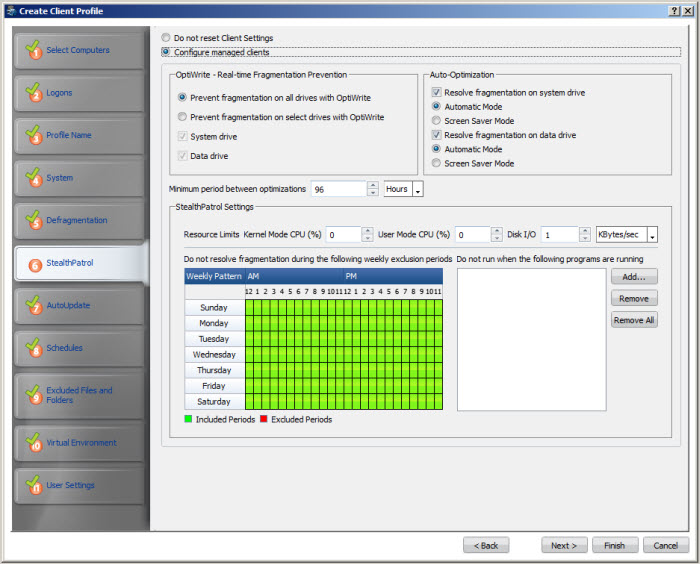
To configure the client defragmentation settings, click the Configure managed clients radio button . Clicking this option will enable the configurable options on the page that are as follows:
Option |
Description |
Fragmentation prevention |
You configure the following options to prevent fragmentation:
|
Fragmentation resolution |
This section allows you to choose the type of auto optimization method to be applied to the system drive and data drive. Resolve fragmentation issues using the following options: Resolve fragmentation on system drive - Choose the type of auto optimization method to run on the system drive to prevent fragmentation. Resolve fragmentation on data drive - Choose the type of auto optimization method to run on the data drive to prevent fragmentation.
Important: Remember, Screen Saver Mode and Automatic Mode are mutually exclusive for a drive. Only one mode can be set for a drive. |
Minimum Period between Optimizations |
Displays the minimum period between the optimization runs for StealthPatrol and Screen Saver Modes. By default it is set to 96 hours (4 days), which means that if the computer drive has not been optimized within that period, then Auto-Optimization will optimize your drives using the Mode configured. |
StealthPatrol Settings |
Set the following StealthPatrol settings for the PerfectDisk. The following Resource Limits can be configured for the StealthPatrol Mode:
In the Do not resolve fragmentation during the following weekly exclusion periods box, select times and days of the week when you do not want auto-optimization to occur. An example is shown below:
If any days/times are configured, PerfectDisk's StealthPatrol technology will not resolve fragmentation on your system during the indicated days/times. Click the days in the calendar to exclude. Red shaded days/times indicate when PerfectDisk will NOT automatically optimize your system. Green shaded days/times indicates when PerfectDisk will automatically optimize your system. In the example above, auto-optimization will NOT occur Mondays between 5:00am and 6:00am and between 10:00am and 11:00am. In the list labeled Do not optimize when the following programs are running, add any desired applications to this list. Click the Add button and select the application(s) to include. This ensures PerfectDisk's StealthPatrol technology does not start optimization when the listed applications are running.
|
When done, click Next on the StealthPatrol page and the Auto Update page opens.