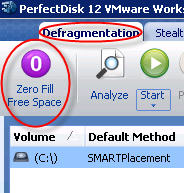
The Zero Fill Free Space tool is available only in the following versions of PerfectDisk:
§ PerfectDisk for Exchange,
§ PerfectDisk for Virtual Guests,
§ PerfectDisk for Hyper-V Host, and
§ PerfectDisk for Server
The Zero Fill Free Space tool identifies free clusters on the drive and "zero" them - writing 0's to them, allowing zero-detect capable storage to automatically reclaim unused space.
§ Some storage technologies that implements zero space detection and "reclaim" space in the underlying storage.
§ It can be used in thin provisioned drives to provide for the ability to "shrink" the storage.
§ Also can be used by SAN storage technologies like "dedupe".
§ Even non-virtualized drives (physical servers) that use SAN storage could use this - it really depends on the underlying storage technology and if it uses zero-space detection to do things.
Defrag can cause lots of changes to the drive, including what clusters are used/free. Running Zero Fill Free Space AFTER defrag allows recovering of space, ability to dedupe, ability to shrink. Best "shrink" is accomplished when defrag consolidates free space toward the end of the drive.
To run Zero Fill Free Space task, complete the following steps:
Launch PerfectDisk and ensure you are in the Defragmentation tab.
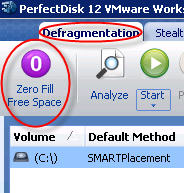
Click Zero Fill Free Space tool from the Tool bar. The process starts to identify free clusters on the drive and "zero" them. The Stop button is highlighted during the process in case you decide to halt the process and resume it later. The Drive Map shows the ongoing process. An example is shown below:
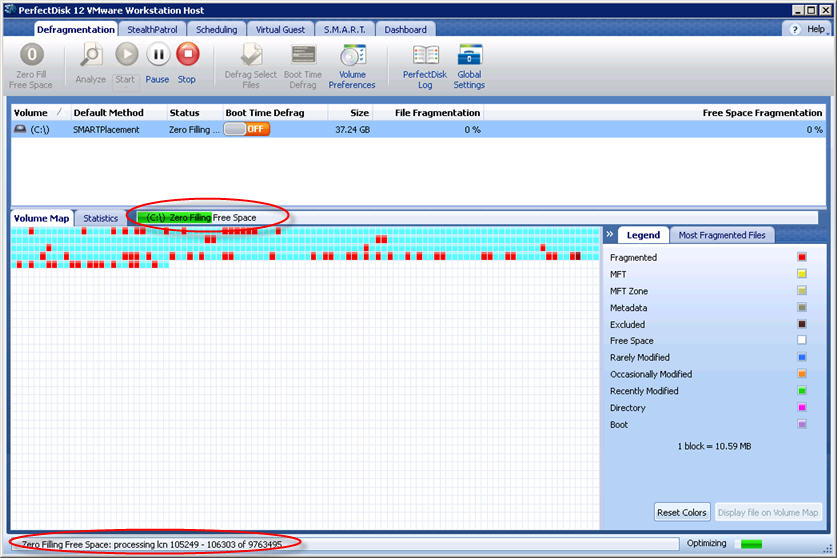
Related Topics