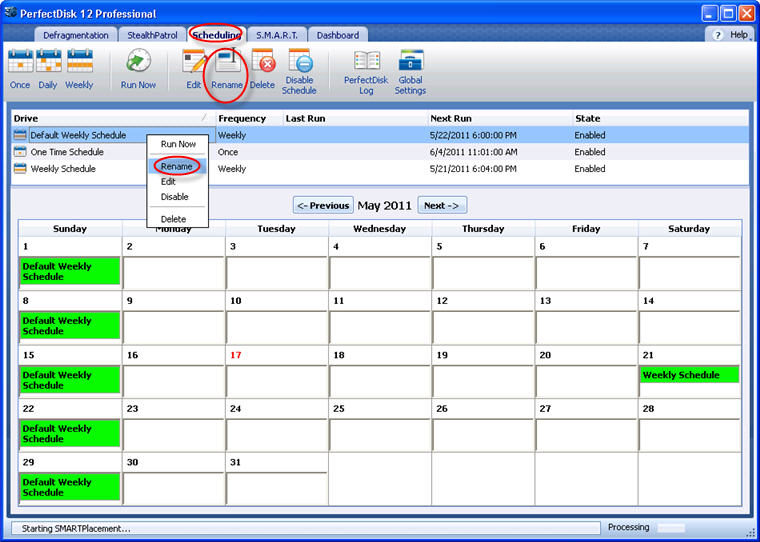
PerfectDisk schedules can be renamed if there is a need. However, keep in mind that PerfectDisk schedules must have unique names. You may encounter conflict with naming a new schedule where one already exists.
Renaming a schedule is also possible when you are trying to edit a schedule. The process mentioned here is through the Rename tool.
To rename a schedule, follow these steps:
Open PerfectDisk.
Select the Scheduling tab from the Tab Bar.
Choose the desired schedule from the Schedule List.
Click the Rename tool in the Tool Bar.
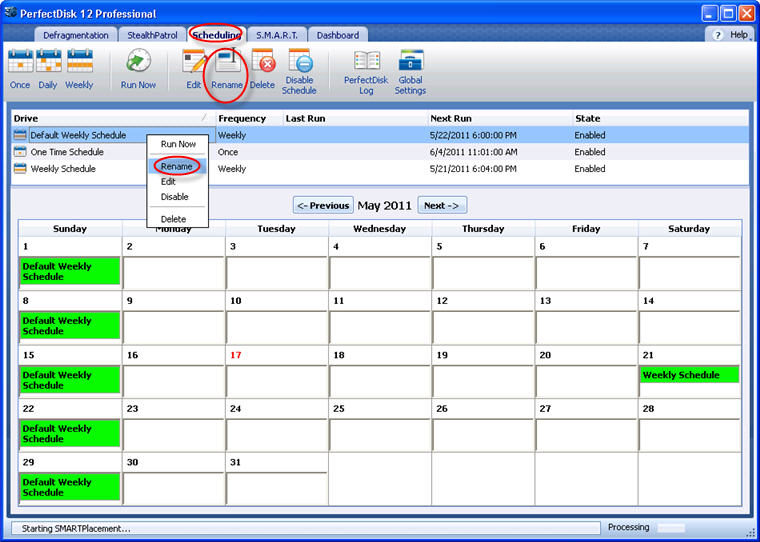
Note: Alternatively, you may right-click the selected schedule entry and click Rename.
The Schedule Wizard appears as shown below:
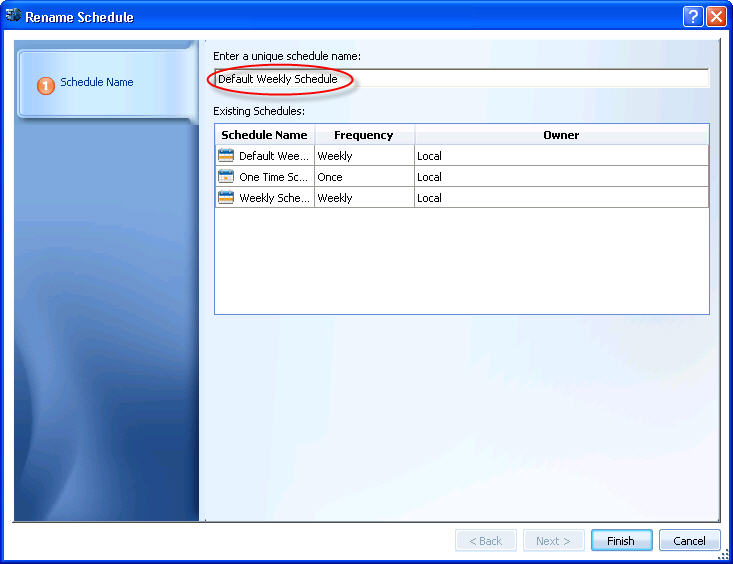
Enter a new schedule name in the field entry labeled Enter a unique schedule name.
Click Finish. The wizard closes, saving the new name.
Related Topics