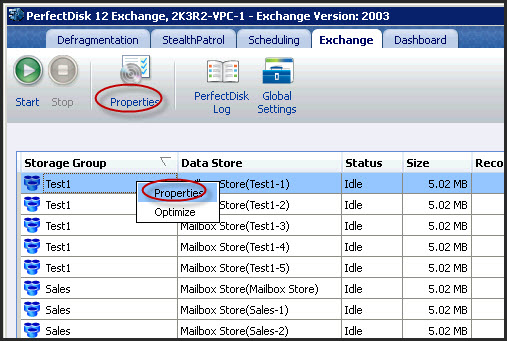
In this Topic Hide
To optimize an Exchange Server data store, first you should configure PerfectDisk for Exchange. There are two configuration settings for each data store:
§ Specify a file and the destination for taking backups of a data store before defragmentation.
§ Provide a working directory name where a copy of the data store will be copied when defragmentation is completed.
Once these two settings are configured for all information stores, you are ready to optimize the Exchange Server data stores.
Microsoft strongly recommends having a full backup prior to performing an offline defragmentation pass on an Exchange data store, since, as it is inherent with any database changes; the data could become damaged and the Exchange Server may fail to restart, in which case you have to restore the data from the current backup.
We recommend that you keep your backups in a single directory, and follow a consistent approach and regular timing when executing offline defragmentation. Set a schedule that fits your business needs.
To specify the backup file:
Launch PerfectDisk for Exchange.
Click the Exchange tab in the Tab Bar. The Exchange tab main window opens.
Select a Data Store to be configured from the Data Store List, then select the Properties tool from the Tool Bar, or from the right-click menu choose the Properties option.
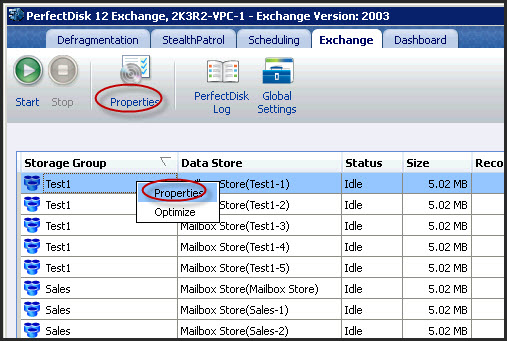
This invokes the Data Store Configuration window that allows you to create a pre-defrag copy of the data store.
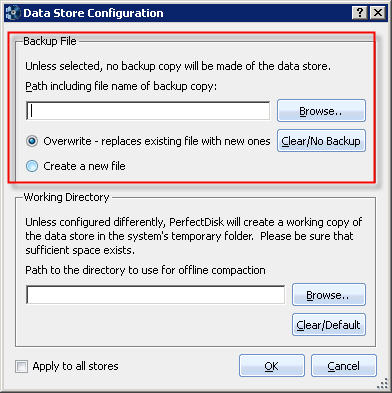
In the Backup File field, provide a full path to the backup directory and an applicable file. You may click Browse to locate a file path or manually enter a path name in the text box provided.
Note: We recommend that you include the date and time in your backup file name to distinguish various backup files and give you quick at-a-glance indexing into the backups you create over time. For example, backup-1-12-2010(10h15m).edb quickly tells you how recent and relevant a particular backup file is over just backup.edb by itself.
Now decide between the following two options:
· Overwrite - replaces existing file with new one - Decide whether or not to overwrite an old copy on the data store. The Overwrite option deletes the old data store and creates a new copy of the data store.
· Create a new file - This option appends the current Date and Time to the backup copy file name (e.g., Backup-1-12-2010(15h30m).edb), hence creating a new uniquely named data store copy every time you defragment the data store.
Once configured, click the OK button.
Note: Selecting Apply to all stores option to apply the data store backup file and working directory settings to all data stores in an Exchange Server.
The path must have sufficient free disk space to hold the information store. Depending on the size of the information store, this may take several hours. This is simply a file copy operation once the data store is off line.
Note: PerfectDisk runs under the security context of LocalSystem, so any remote share selected must grant the proper permissions to allow the Exchange Server LocalSystem account access. Under active directory, the LocalSystem account accesses network resources from the Computer account. The easiest way to get this right is to allow the Domain Computer account to have full control of the share through the Domain Controller Security Policy applet.
PerfectDisk for Exchange requires a suitable working directory to house and process an offline data store for initial defragmentation and final compaction. A copy of the current data store is created, operated upon, and then copied over the original version of the active information store.
PerfectDisk requires sufficient drive space to make an exact copy of the target Exchange data store. The process requires drive space equal to 110% of the original data store size, so that means you need about 110 GBs of storage for every 100 GBs of data store.
By default, the following settings are applied for the following versions of Microsoft Exchange:
§ Exchange 5.5 - If not specified, the default working directory is the system32 folder on the boot drive (i.e. \\Windows\system32).
§ Exchange 2000/2003/2007/2010 - If not specified, the default working directory, is the Exchange Server bin directory (i.e., \\Program Files\Exchsrvr\BIN).
To specify the working directory:
Launch PerfectDisk for Exchange.
Click the Exchange tab in the Tab Bar. The Exchange tab main window opens.
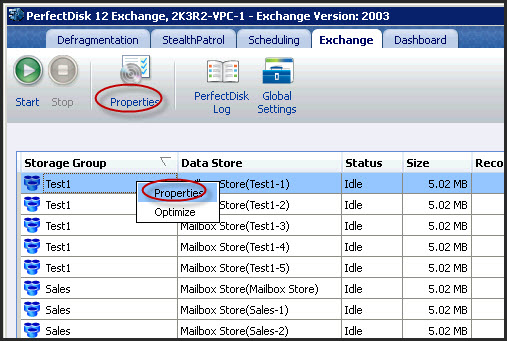
Select a Data Store to be configured from the Data Store List, then select the Properties tool from the Tool Bar or from the right-click menu choose the Properties option. This invokes the Data Store Configuration window that allows you to create a pre-defrag copy of the data store.
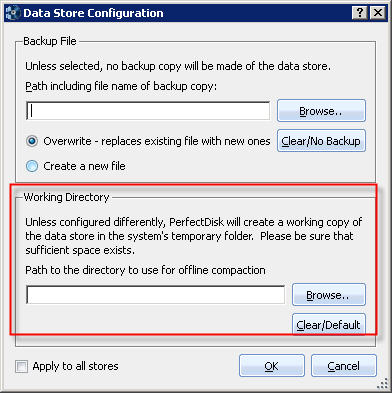
If you know that the default drive does not have sufficient space to allow defragmentation you must specify a working directory path. In the Working Directory field, provide a full path to the backup directory and an applicable file. You may click Browse to locate a file path or type a path name into the text box provided. This temporary file is deleted when the defragmentation pass is complete.
Once configured, click OK button.
Note: Selecting Apply to all stores option to apply the data store backup file and working directory settings to all data stores in an Exchange Server.
Important Note:
PerfectDisk runs under the security context of LocalSystem, so any remote share selected must grant the proper permissions to allow the Exchange Server LocalSystem account access. Under active directory, the LocalSystem account accesses network resources from the Computer account. The easiest way to get this right is to allow the Domain Computer account to have full control of the share through the Domain Controller Security Policy applet.
Related Topics