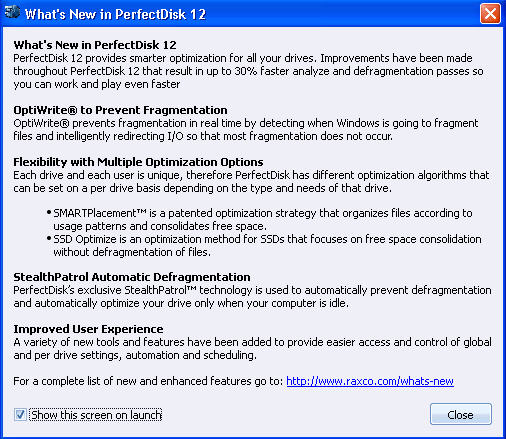
The first time you run PerfectDisk 12 after installation, you will see couple of Welcome screens. Because you can download free, 30-day trial versions of PerfectDisk12 and license them at any time, behavior and appearance differs slightly between the free trial and licensed versions.
Note: Different PerfectDisk editions will also shows different texts and some options belonging to that edition only.
The first screen that opens when you open PerfectDisk for the first time is What's New in PerfectDisk screen:
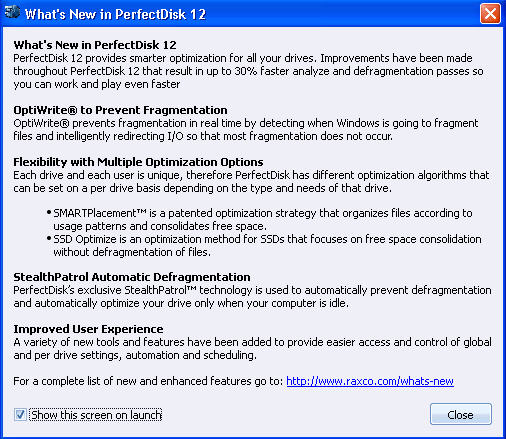
You could uncheck the Show this screen on launch option to not show this screen. Click Close button. This will open Welcome to PerfectDisk screen.
When you start up the trial version of PerfectDisk, the Welcome screen indicates the number of days left in your 30-day trial period. It also reports total fragments prevented, total fragments eliminated, and total files defragmented. If you have the license key, then you can enter a valid license key and click Apply. If you elect to purchase a license, you can click the Get License button; if you elect to continue the free trial, you can click Continue Trial. The PerfectDisk application will open.
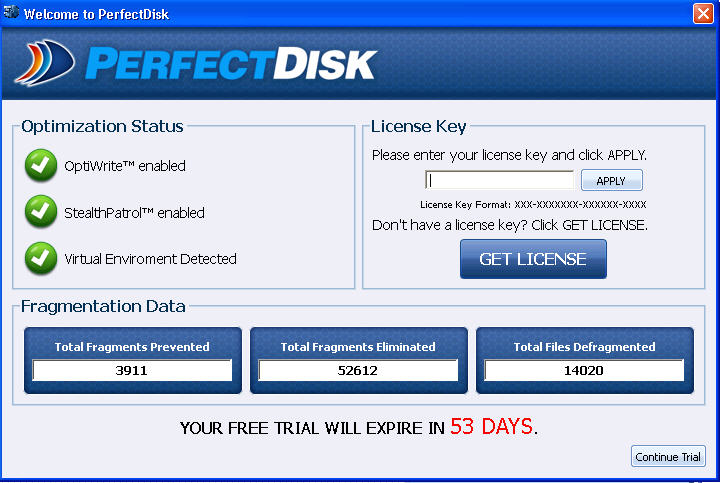
Clicking Get License button will take you to the Purchase page of the Raxco product Web site where you can buy a PerfectDisk licensed copy. Once you have a key, enter the license key (including dashes) in the text box and then click Apply. Your PerfectDisk demo copy will now change to a licensed version.
The screen shows an optimization status and fragmentation data statistics of your drive.
If you decide to purchase PerfectDisk later, click Continue Trial button to launch the PerfectDisk application.
However, if you already have a licensed copy of PerfectDisk, you see a screen similar to the following:
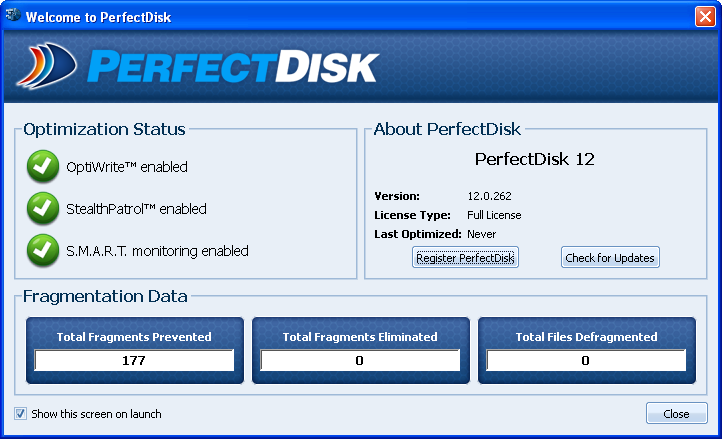
If you have not registered as a user of PerfectDisk, you can click Register PerfectDisk. You can also check for latest updates of PerfectDisk by clicking at Check for Updates button. Clicking Close will launch the PerfectDisk application.
Related Topics: