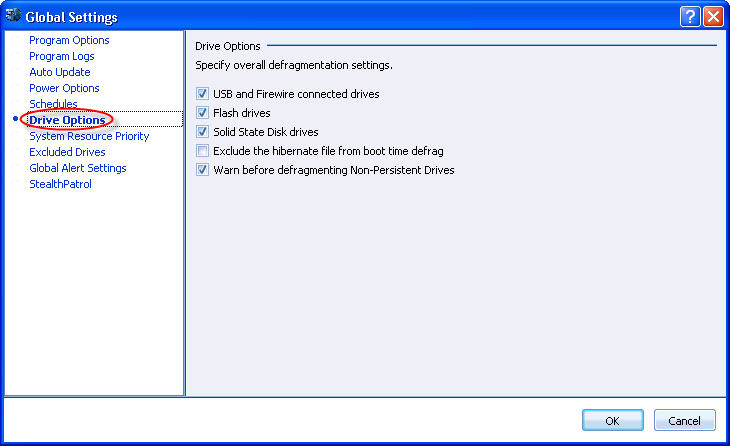
To access this page: open the Global Settings screen and click the Drive Options in the left.
Use this page to enable optimization of USB, firewire devices, flash and Solid State Disk (SSD) drives.
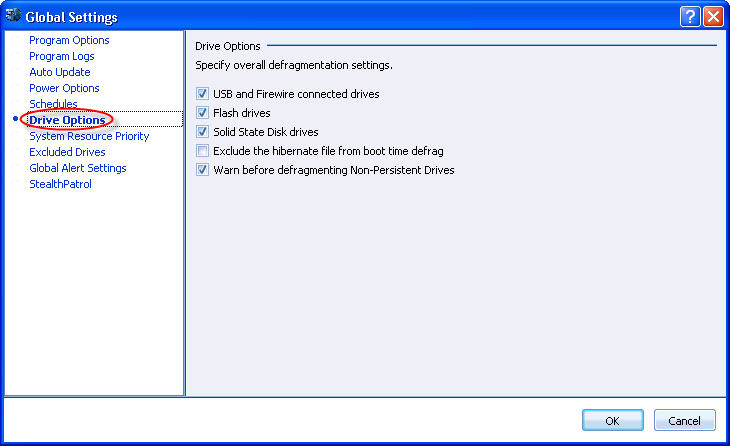
You can enable the following options in this page:
§ USB and firewire connected hard drives - If you have any USB or firewire devices what Windows sees as disk drives formatted as FATx or NTFS, you can allow PerfectDisk to optimize those drives by enabling this option.
§ Flash Drives - Enable this option to allow optimization of flash drives.
§ Solid State Disk drives (SSD) - Enable this option to allow optimization of Solid State Drives (SSD).
PerfectDisk works with drives that are formatted FAT16, FAT32, exFAT or NTFS. PerfectDisk defragments removable drives only if Windows sees the drive as being locally attached .This is common with USB/Firewire and flash drives attached external drives. For Network Attached Storage (NAS) drives - which are drives that are attached to your router, accessed via IP address or mapped via a share, Windows does not support defragmenting and PerfectDisk will not display or be able to optimize.
Care should be taken to ensure that removable drives are not accidentally ejected or unplugged while being optimized. Most USB drive vendors provide drivers specific to their drives and recommend that these drivers be used instead of the generic Windows USB Mass storage driver. Microsoft also recommends in many cases that Write Caching be disabled for external drives.
§ Exclude the hibernate file from boot time defrag - Enable this option when you want to exclude the hibernation file from the offline (boot time) defragmentation.
§ Warn before optimizing Non-Persistent Drives - By default, PerfectDisk warns the user when a non-persistent drive is requested to be optimized. Non-persistent drives are found in virtual environments (VMware, Hyper-V). Disable this option when you always want to optimize these drives without any warning.
Related Topics: