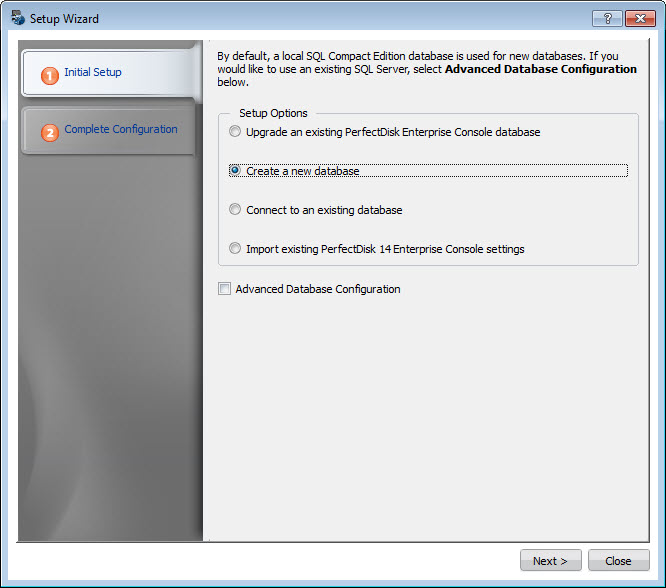
When you launch the PerfectDisk Enterprise Console for the first time, it prompts you to specify/configure the database. You are provided with the following options:
Upgrade an existing PerfectDisk 13 Enterprise Console database
Create new database (covered in this topic)
Connect to an existing PerfectDisk 14 Enterprise Console database
Import an Existing PerfectDisk 14 Enterprise Console Settings
When you choose to create a new empty database, follow the process mentioned below.
To create a new empty database for the PerfectDisk Enterprise Console, complete the following steps:
Launch the PerfectDisk Enterprise Console. The Database Wizard is shows as displayed below:
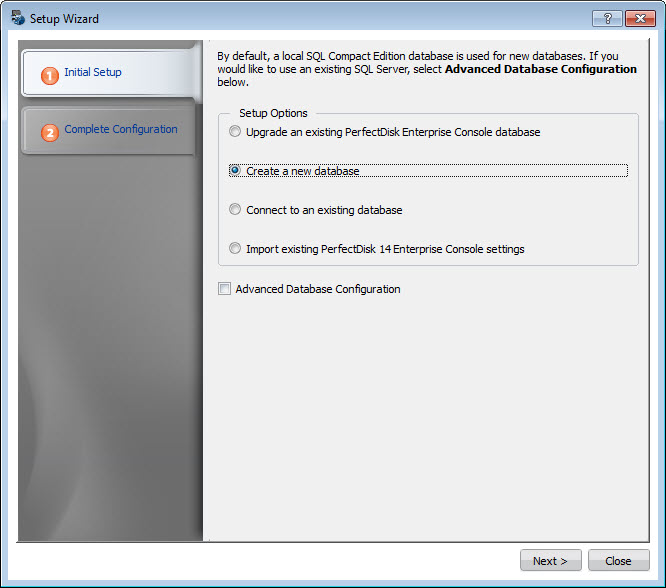
To use SQL Compact Edition (CE) for the Console database, select the Create a new database option and leave the Advanced Database Configuration option unchecked as displayed below and click Next.
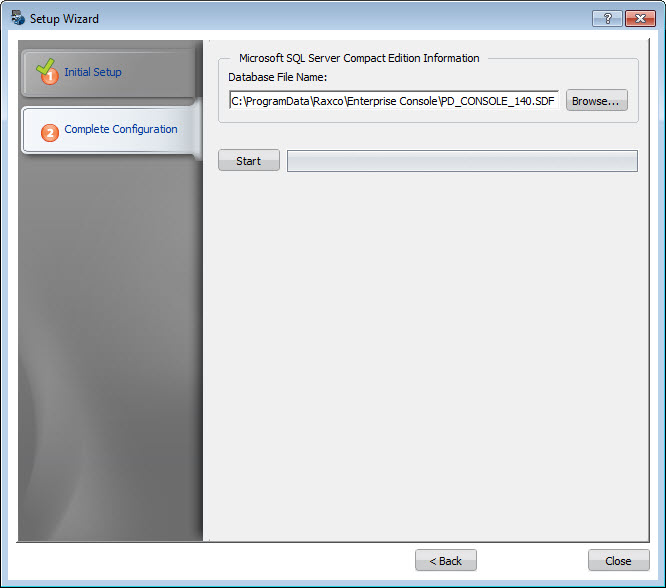
The CE database is created in the following folder by default:
Windows Vista/Windows 7/Windows 8/Server 2008: C:\ProgramData\Raxco\Enterprise Console
Windows 2003/XP: C:\Documents and Settings\All Users\Application Data\Raxco\Enterprise Console
Click Start to create the database.
To use an existing SQL Server for the Console database, select the Create a new database option and check the Advanced Database Configuration option as displayed below and click Next.
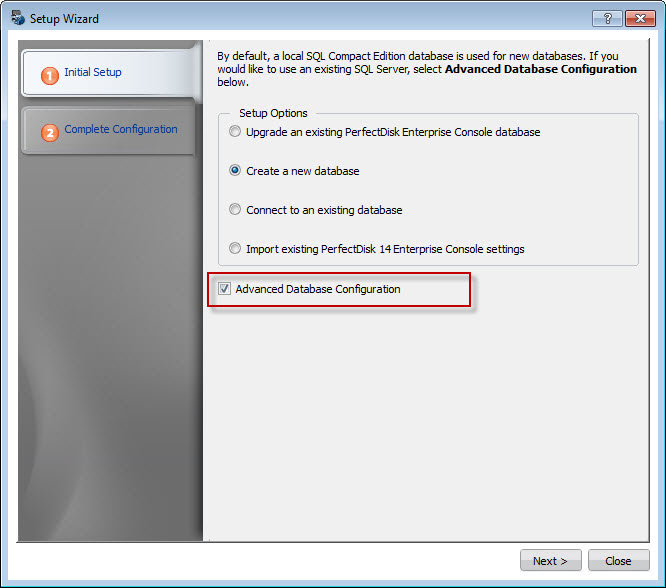
You can type the name/instance of an existing SQL Server or you can click Browse.
Note: The Console computer needs to have SQL Server ADOMD installed in order for the Browse feature to work. You can download SQL Server ADOMD from http://www.microsoft.com/en-us/download/details.aspx?id=15748. For 32-bit versions of Windows, install SQLServer2005_ADOMD.msi. For 64-bit versions of Windows, install SQLServer2005_ADOMD_x64.msi.
You can choose to use Trusted Connection (Windows Authentication) or SQL Authentication. For more information about SQL Server Authentication methods, please see http://msdn.microsoft.com/en-us/library/ms144284.aspx.
If you select Trusted Connection, the prompts for Logon User ID and Password will not be displayed. If Trusted Connection is not selected - indicating that SQL Authentication is going to be used, you'll need to enter the SQL username and password that will be created/used. Note that the SQL Password must be a strong password. Please see http://msdn.microsoft.com/en-us/library/ms144284(SQL.90).aspx for password guidelines.
The default Database Name is PD_Console_130, however, this name can be changed if desired. Click the Test Connection button to verify that the Console is able to connect to the specified SQL Server. Click Start to create the Console database.
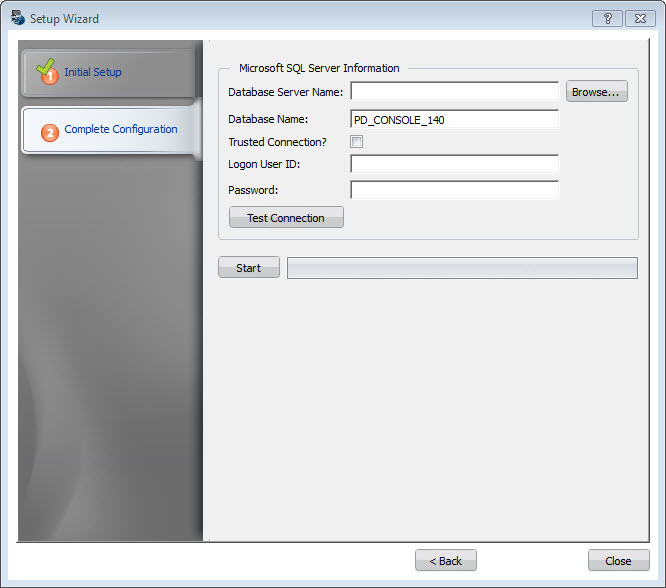
Once the database is connected successfully, the PerfectDisk Enterprise Console is launched.