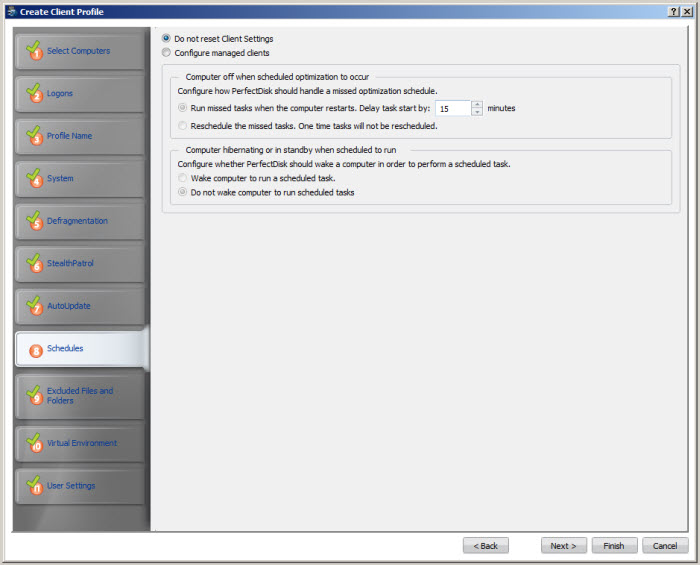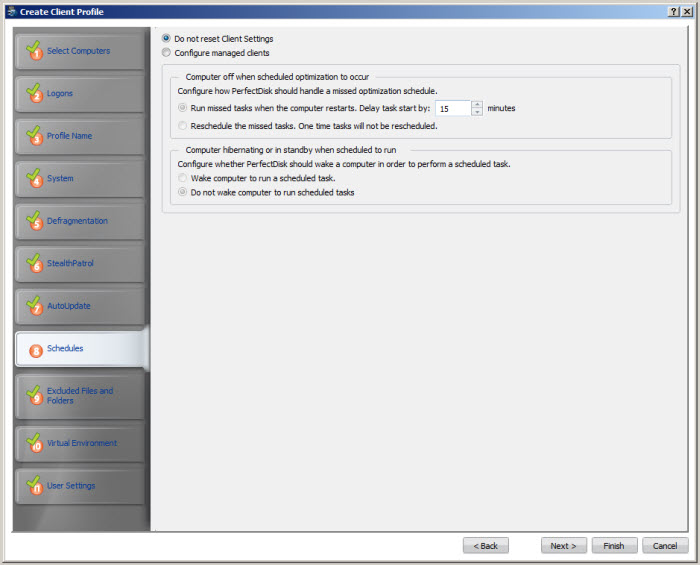Create Client Profile Wizard - Schedules
To access this page: click Next on the
page of the .
Use this page to configure behavior of the PerfectDisk Client on managed
computers if the computer is in standby/hibernation or powered off when
a scheduled defragmentation is supposed to run.
You have the option to choose Do not
reset Client Settings if you want to apply the default values set
by PerfectDisk.
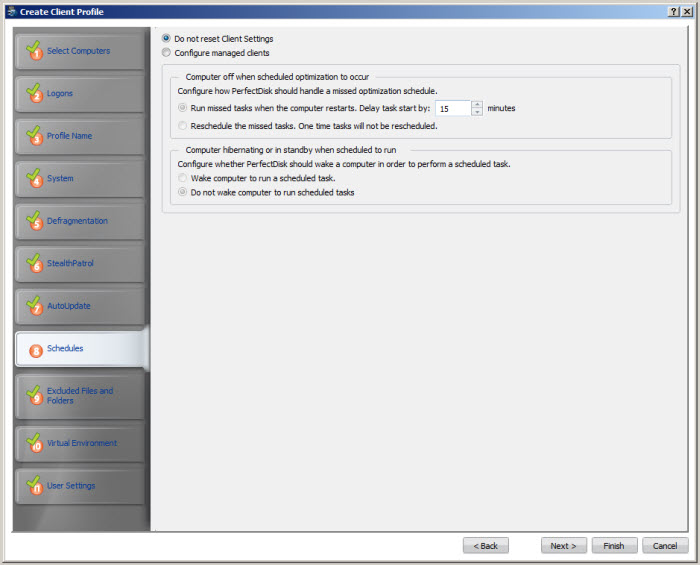
To configure the PerfectDisk Client on managed computers, click the
Configure managed clients option.
Clicking this option enables the configurable options on the page, which
are as follows:
Field |
Description |
Computer off when
scheduled optimization to occur |
The
Computer Off When Scheduled
section gives two options on how PerfectDisk can function if the
computer is turned off when a schedule was supposed to run. You
can choose one of two options:
Run
missed tasks when computer restarts. Delay task start by X
minutes - When selected, the scheduled defragmentation
pass starts when the computer is restarted. The advantage
is that the defragmentation pass always occurs and cannot
be missed even if you turn off your computer at night. The
drawback is that the defragmentation process can slow down
the logon process on a computer where the disk speed is low.
Raxco Software has determined that laptops
are the most adversely affected machines by this option. They
traditionally have slower hard drive speeds and take longer
to boot up when a defragmentation pass is running. By default
the delay start time is set to 15 minutes. You can increase
or decrease the value in the box here. Re-schedule
the missed task. One time tasks will not be rescheduled
- When selected, PerfectDisk simply reschedules the defragmentation
pass if the computer was turned off. The advantage is that
you are not adversely affected by a defragmentation pass set
to run when the computer restarts. The disadvantage is that
the scheduled pass may never run if a you turn off your computer
every night. |
Computer hibernating
or in standby when scheduled to run |
The Computer
hibernating or in standby when scheduled to run section
offers two options on how PerfectDisk can function if the computer
is hibernating or in standby mode when a schedule was supposed
to run. You can choose one of two options:
Wake
computers to run a scheduled task - When selected,
PerfectDisk's scheduler attempts to wake the computer when
a schedule is set to run. If your hardware does not support
waking, nothing happens. The schedule is either rescheduled
or runs when the computer is started based on what you have
selected. Do
not wake computer to run a scheduled tasks - When selected,
PerfectDisk does not attempt to wake the computer when the
schedule is set to run. The schedule is either rescheduled
or runs when the computer is started based on what you have
selected. |
When done, click Next on the
Schedules page and the
opens.