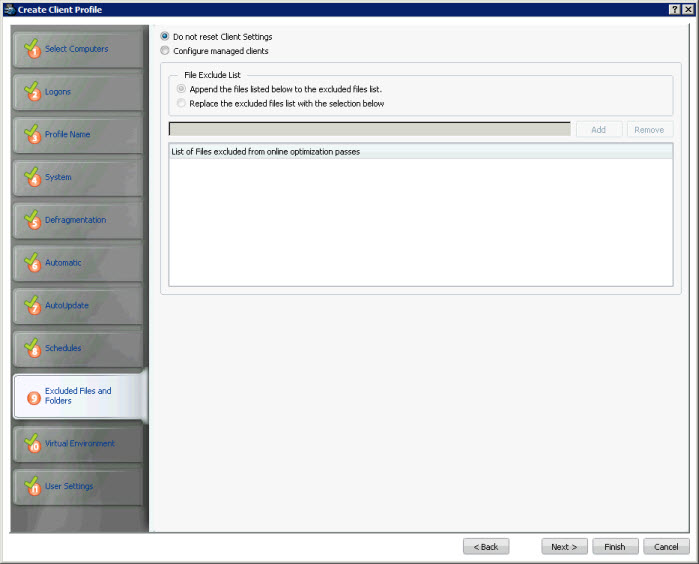
To access this page: click Next on the Schedules page of the Create Client Profile Wizard.
This page is used to specify the files to be excluded during a defragmentation pass. You have to specifically know the path and file name for a file that you wish to exclude. If the file specified exists in that same folder on the managed remote computers, it will be excluded. If the file does not exist on a given computer or drive, then PerfectDisk ignores that file.
You have the option to choose Do not reset Clients Settings if you want to apply the default values set by the PerfectDisk.
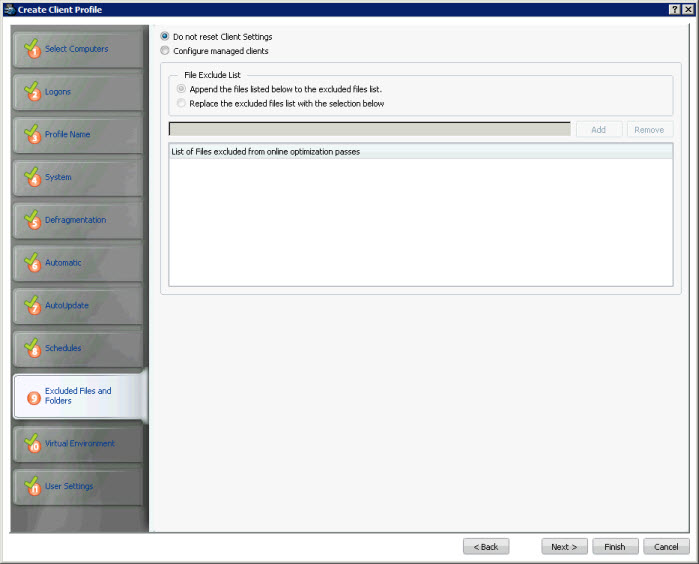
To configure the PerfectDisk Client on managed computers, click the Configure managed clients option. Clicking this option enables the configurable options on the page, which are as follows:
Option |
Description |
Append the files listed below to the excluded files list |
If you select this option, you can enter the list of files to be excluded during the defragmentation process. When you choose this option, the files entered here will be added to an already existing excluded files list on remote computers. For example, if a remote computer has an excluded files list to exclude a.txt and b.txt from defragmentation, and here when you add c.txt and d.txt, then the excluded files list for a remote computer will be a.txt, b.txt, c.txt, and d.txt. Enter a full path and filename to be excluded and then click the Add button. The name appears in the excluded files list section at the bottom. |
Replace the excluded file list with the selections below |
If you select this option, you can specify to override the previous excluded files list with a new file. When you choose this option, the files entered here will write upon already existing excluded files list on remote computers. For example, if a remote computer has an excluded files list to exclude a.txt and b.txt from defragmentation, and here when you add c.txt and d.txt, then the excluded files list for a remote computer will be just c.txt, and d.txt as it has replaced the a.txt and b.txt with the new list of c.txt and d.txt. Enter a full path and filename to be excluded and then click the Add button. The name appears in the excluded files list section at the bottom. |
Add |
Enter a full path and file name in the text box and then click the Add button to append to the existing excluded files list on the Client. |
Remove |
Select a file name from the list and click Remove to delete the entry from the excluded files list at the bottom. |
Once you are done, click Next on the Excluded Files page. The Virtual Environment page opens.